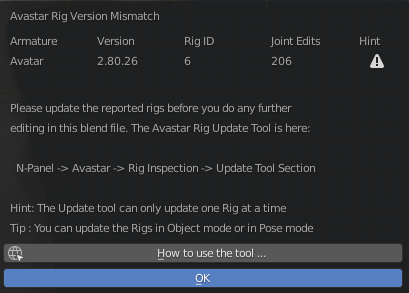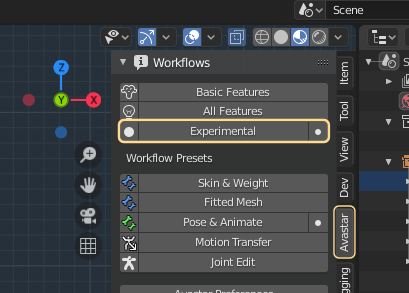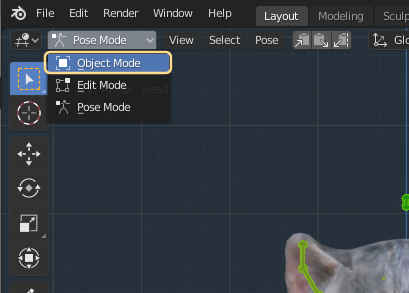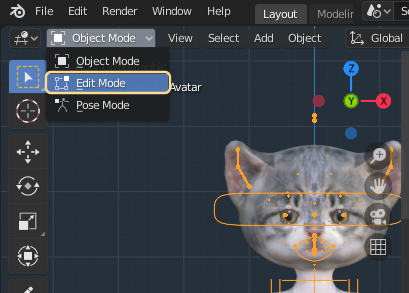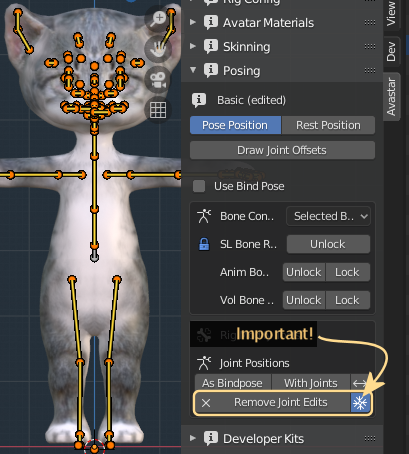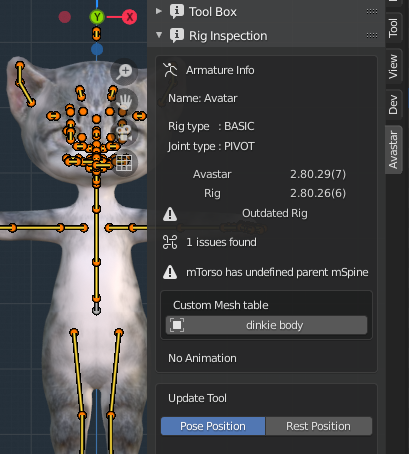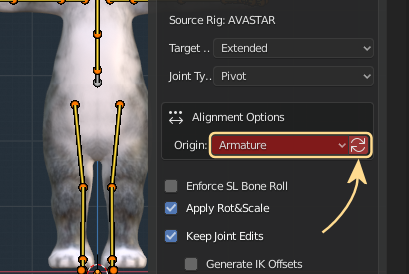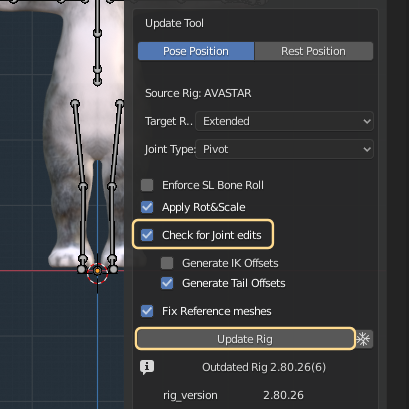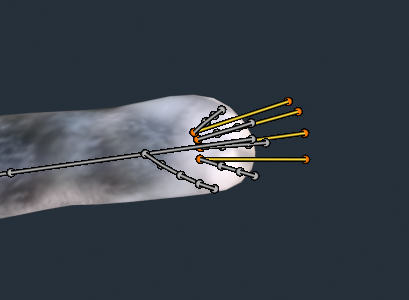When you open a Blend file that was made with Avastar 2.79 or older, then you will get a warning about Rig Version Mismatch. this is expected because the rig has changed.
If your Rig has been setup in a clean way, then all you need to do is to open the Rig Inspection panel, then Upgrade your rig. basically a 2 click task.
This document is for when your rig was not setup in a clean way. Here you learn step by step how to fix your issues.
Enable experimental workflow
Please enable the Experimental workflow even when it appears to already been enabled. You may notice that a couple of new buttons will appear.
Please consider to switch back to All Features or Basic features once you are done with cleaning up the Rig.
Select the Armature in Object mode
Apply location to Rig and meshes
- Now select all Meshes and the Armature
- Then Object -> Apply – >Location
If you are in doubt about how to select all meshes, then you can Apply location separately for each mesh and for the Armature.
Important: If you keep the locations at arbitrary values, then the Upgrade tool might make your rig and meshes jump to unexpected positions. So, please double check that the Location of all meshes and the Armature are at the Scene Origin.
Go to Edit mode
- Make sure that only the Armature is selected before you switch to Edit mode
Note: It does not matter which bones you currently see. You only must be sure to have the armature in edit mode.
Remove joint offsets
- Open the Avastar Posing Panel
- Locate the Button “Remove Joint Edits”
- Make sure the adjacent snowflake icon is enabled
- Then click on the button
If the button does not appear, then you are not in Experimental workflow, or not in Armature edit mode.
If you forget to enable the snow flake icon, then your rig will return to the SL Default rig. You do not want that!
Rig inspection
In the Armature Info section you can see what Avastar found out about your Rig. However you can ignore this for now. Please scroll down until you get to the …
Set the alignment Options
If you see no Alignment options, then do not worry, then your rig has no alignment issues. You can advance to the next step below. Otherwise…
- Make sure the alignment option Origin is set to ‘Armature’
- Then click the double arrow
Note: We only want that the root bone and the Armature Origin are at the same location. It is your decision if you want to move the Origin to the root bone or the root bone to the Origin.
Update Rig
- Scroll down to the Update tool
- Double check that ‘Check for Joint Edits’ is enabled. This option tells Avastar to recreate the previously removed Joint Edits (see further up)
- Keep all other settings at their defaults (see below)
- Click Update Rig
Important: If you do not see the Check for Joint Edits Option, then you have not removed the joint offsets. In that case you must go back further up and make sure you have removed the joint offsets before you get back here and proceed!
If your rig jumps you have not aligned the Origin to the root bone, or you have not applied location.
If your rig is OK but your meshes jump around, then revert the step (CTRL-Z) and enable the snowflake icon and try again.
Sometimes you must disable the Option Apply Rot&Scale to get the Rig upgraded. In general you may need to try a few settings to get this step done. If you see no apparent issues after pressing the Upgrade button, then please move on and test if the sliders still work.
Test your upgrade Rig in Pose mode
There is nothing more to say here. Just Test it. If it works then all is well. If it does not work, then check if you made a mistake in one of the steps above.
Final note about the Hand rig
You may notice that the hand structure bone heads get moved to odd places after upgrading your rig. This is so because the hand structure has changed significantly. You may need to edit the bone locations once you have upgraded the rig.
Please take a look at the Default Avastar Skeleton to see how we changed the rig in that area. You possibly may want to adjust your rig similar to how we have set up our Hand rig.