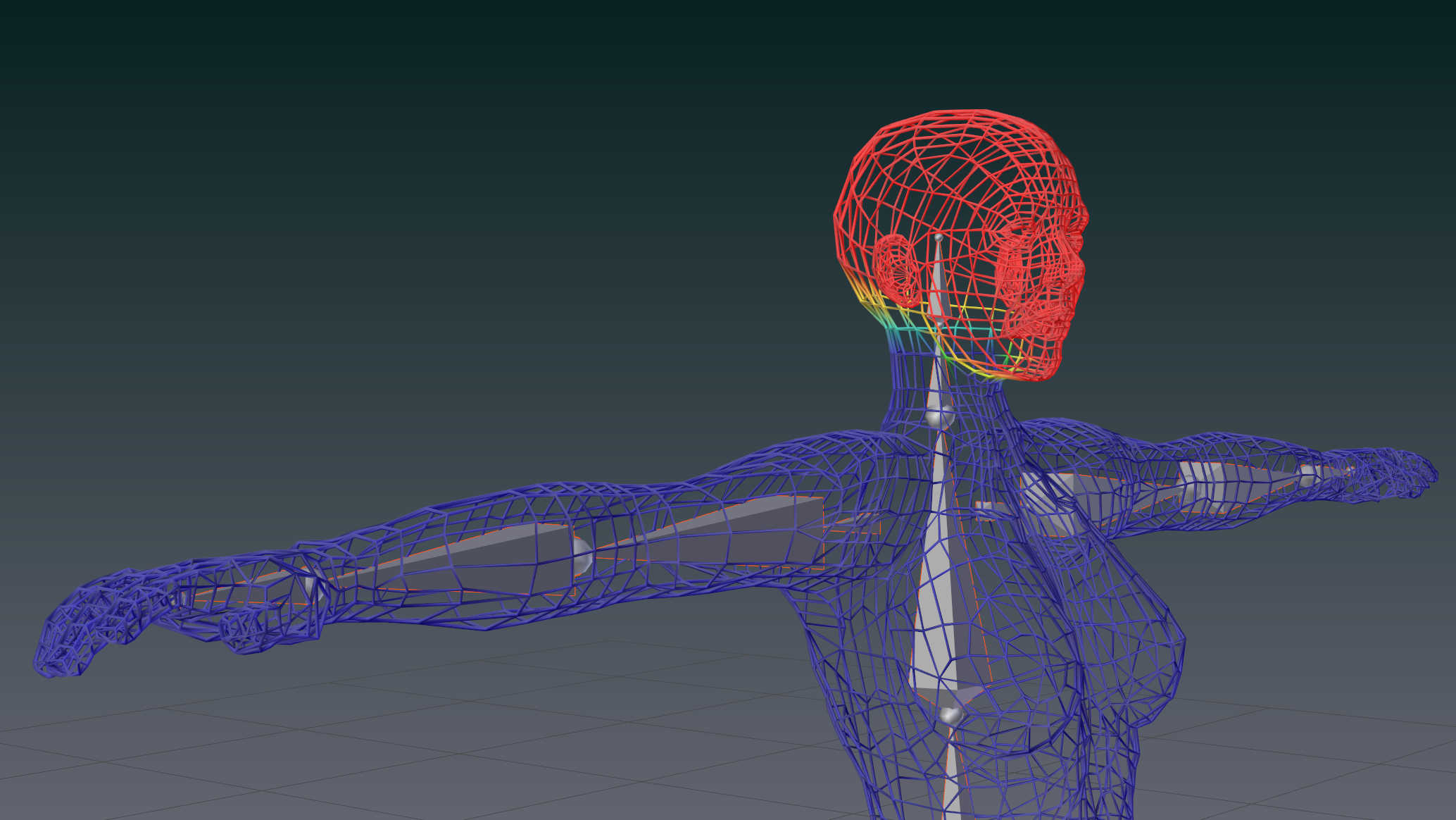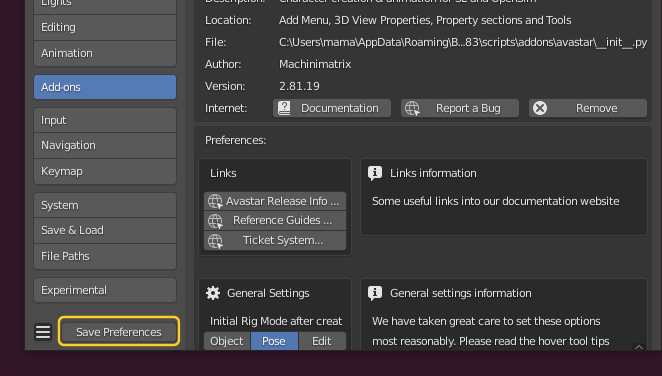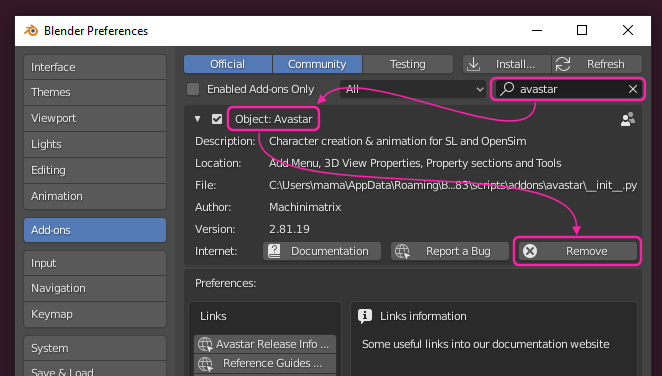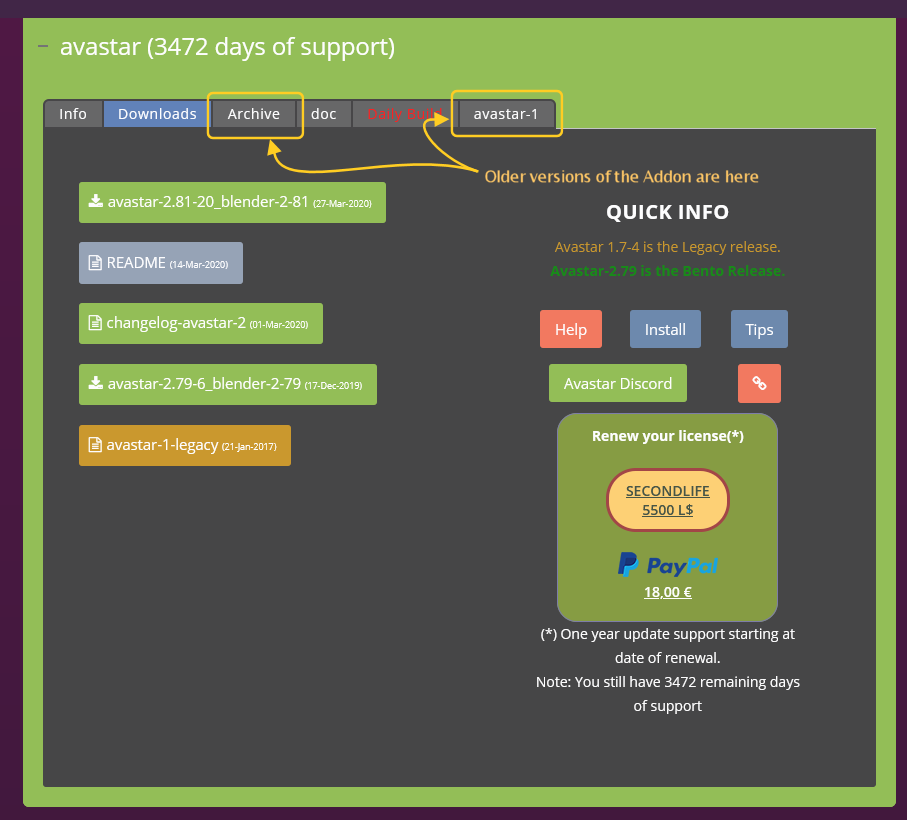From time to time Avastar provides new versions to keep up to date with Second Life and Blender. We assume that you also want to keep up to date and update your Avastar installation too.
However the implementation of the Avastar Rig itself also changes over time. This article describes what you need to do to get your Avastar updated and work with your “old” rigs in the new environment.
Update the Avastar Blender Addon
Updating Avastar is as simple as:
- Download the newest Avastar version
- Update Blender to the most current release
when the update fails - read more...
When you update an Add-on in Blender, then normally the following steps are performed:
- The installer disables the current version of the Add-on.
- The disabled Add-on is removed from the system (deleted from disk).
- The new Add-on version is installed.
- You now can enable the new version manually
However sometimes you can not enable the addon after a new version is installed. this can happen because the first step (disabling the Add-on) does not disable all of the software. So it may happen that the old Add-on leaves some traces in the running Blender, which may result in subsequent errors when you try to enable the new Addon Version.
When the above situation happens to you, then please go ahead as follows:
Step 1: Remove traces
- Save Preferences at the bottom of the User Preferences Panel
- Then close Blender
Note: It is important that you really close blender.
Just opening a new scene is not enough! - Open Blender and open the User preferences again
- Type “Avastar” into the Add-on search field to locate your Add-on
- Then Enable the Add-on
In most cases this is all that you need to do. The Add-on will enable without errors.
If the above procedure does not work for you, then you need to put blender into a clean state as follows:
Step 2: Remove Avastar
Step 3: Save User Settings
Step 4: Restart Blender and Install the new Avastar Add-on
Go ahead and install your Addon
Downloading older Versions of the Addon
If you have an account on the Machinimatrix website, then you can find most of the older Add-on versions in the Archive folder
Update your Models
The Problem:
Whenever you create an Avastar in a scene, then a fresh character is created with its own meshes and its own Armature. So, when you upgrade to a newer version of Avastar, then the Rig is not upgraded automatically. This may result in compatibility issues.
The solution
We have included the Rig Upgrade Tool into Avastar. This Tool will take your Avastar model and migrates the Armature to the newest Avastar version in place. Below you find the Tool Help Page.