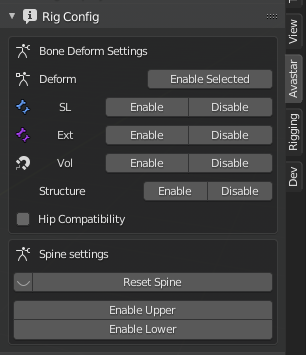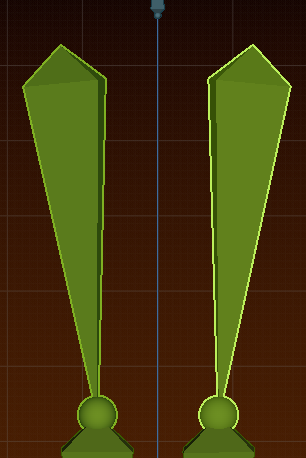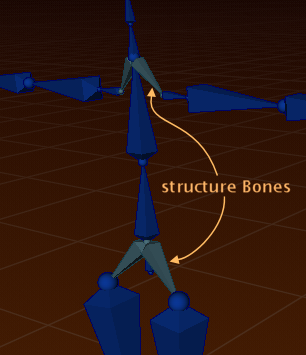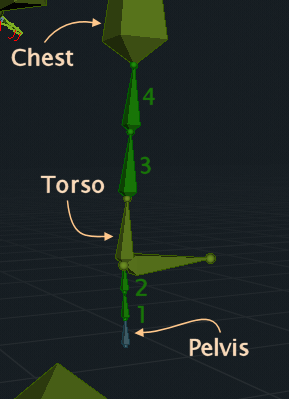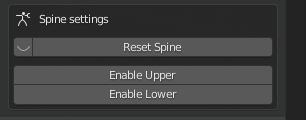Bone Deform Settings
Not all bones take direct influence on the mesh. In fact by default only the 26 SL Base Bones of the Avastar Rig are directly used as Deforming bones for (classic) skeletal Mesh animation.
- If you want to use only the SL Deform bones (the default setting) then you enable the SL Deform Bones
- If we want to use the Bento bones, then we need to enable the Ext Deform Bones as deforming bones.
- And if we want to create Fitted Mesh then we additionally have to enable the 26 Vol Deform Bones for deforming.
Note: the buttons only enable/disable the bone options with one click. You also can modify the Deform Flag of each bone separately in Blender’s native Bone properties window.
Note: The Bone Deform Settings are only available in Pose mode and in Edit mode
However when you create a Rig in Avastar-2 you normally do not have to take care of the deform Bone settings. Avastar enables by default all SL bones (Basic, Extended and Volume Bones) as deform bones. The Panel still exists so that you can setup things individually:
- Deform: Disable or Enable the selected Bones as Deform Bones.
- SL: Disable or Enable the entire set of SL Base Bones as Deform Bones
- Ext: Disable or Enable the entire set of SL Extended Bones (Bento Bones) as Deform Bones
- Vol: Disable or Enable the entire set of Collision Volume Bones as Deform Bones
Hip Compatibility mode
The hips (mHip) are slightly rotated relative to the shin bones (mKnee). The Rig should use a small rotation on the Hip bones. This is Avastar’s and SL’s normal bone orientation (see the image to the right). However in older versions of Avastar the hip bones where strictly aligned to the global the X-axis (see the image to the left). If you create meshes for older Avastar models, you will need to enable the Hip Compatibility mode to avoid that your meshes are wrong placed relative to the hips.
Structure Constraints
By default the Structure Bones can not be selected. But when you work on non human skeletons you often want to reposition the structure bones as well.
Spine Control
More about the Spine
The Spine is made of 4 Bones which are by default folded in such a way that they do not disturb the behavior of the System Character
In the image aside the upper Spine bones (Spine3 and Spine4) and the lower Spine bones (Spine1 and Spine2) have been unfolded and are marked in dark green. You see how they are embedded between the Pelvis, Torso and Chest.
Note: You can fold/unfold the spine from within the Rig Config panel
The rig control panel provides a section for unfolding and folding the spine bones:
- Reset Spine: fold the spine bones into the neutral Spine default pose
- Enable/Disable Lower: fold/unfold only the lower spine bones
- Enable/Disable Upper: fold/unfold only the upper spine bones
Note: The eye icon makes the Spine bones visible or invisible depending on the select state.