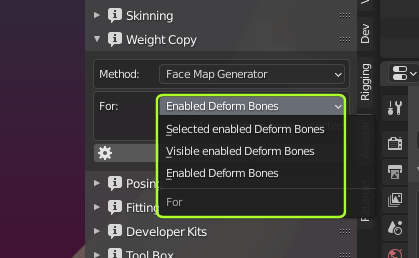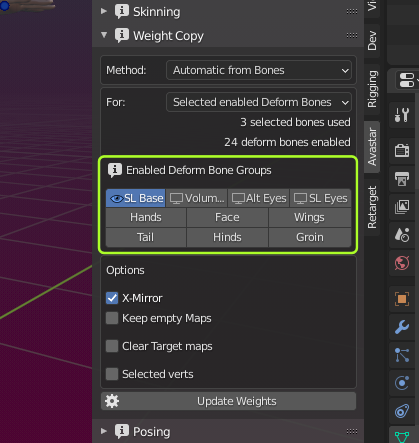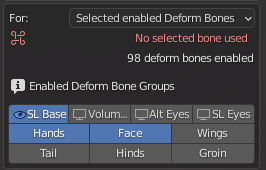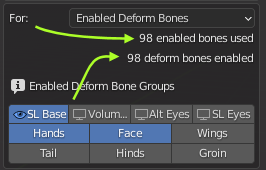For (bones)
- Selected Enabled Deform Bones
Create Weight maps for the selected bones:- Select the Mesh
- SHIFT select the Armature in Pose mode
- Select all bones you want to take into account for the weight copy.
- Visible Enabled Deform Bones
Create weight maps only for the currently visible bones:- Select the Mesh
- SHIFT Select the Armature in Pose mode
- Make all bones visible which you want to take into account for the weight copy.
- Enabled Deform Bones
Create weight maps for all bones enabled below:- Select the Mesh
- Avastar take all Deform Bones into account for the Weight Copy.
Tip: Make Bones visible/invisible: You can hide/show bone groups using the Rig Display panel. Or you can open the Armature in pose mode and hide individual bones (use “h” to hide selected bones and “ALT h” to make hidden bones visible)
Enabled Deform Bone Groups
The content of the created weight maps is highly dependent on which bones are marked as deform bones (bones which actually can influence the meshes by using weight maps)
For more about Targets and Sources see next chapter below
By default only the SL Base bones (the legacy skeleton) is enabled. For Extended (Bento-) Rigs also the Hands and Face bones are enabled by default. But you can change this configuration in the Enabled Deform Bone Groups Section (see image)
Note: The setting here only controls the behavior of the Weight generator! otherwise this setting is completely independent from what you have configured elsewhere in Blender (either in the Rig Config panel, or in the Bone properties window) .
Important for Automatic from Bones): Please keep the Volume bones disabled when you use the Automatic from Bones Method. Otherwise the generated weight maps will become totally wrong for this case.
Targets and Sources
Below the method selector you find 2 text lines:
- n Selected/visible/deform bones used.
- m deform bones enabled
The content of the 2 lines is derived from
- the For: Selection (for which bones you want weight maps)
- the Enabled Deform Bone Groups you have enabled
- The visible/selected bones in the Armature
The first line:
In this example we have chosen the scope Selected enabled Deform Bones. However we have not selected any bone, hence No selected bone used Fix: Select at least one bone which is a member of one of the selected deform bone groups.
The second line:
Here you see the number of bones which are contained in the selected deform Groups (98 in the example above).
Hint: When the scope is Enabled Deform Bones, then the number of target maps is identical to the number of Enabled Deform bones!
In this example we have selected the legacy bones (SL Base), Hands and Face, hence we get maps for 98 bones.
Generator options
You have one more option to specify what exactly the generator shall create for you. See below for a more detailed description
X-Mirror
Makes sure that when you have selected bones only from one side of the rig, the bones on the opposite side are also included even when not selected.
Note: Known glitch in Avastar-2.5: The number of target maps found currently does not count deselected mirrored bones, however the generator still creates the mirrored maps as expected.