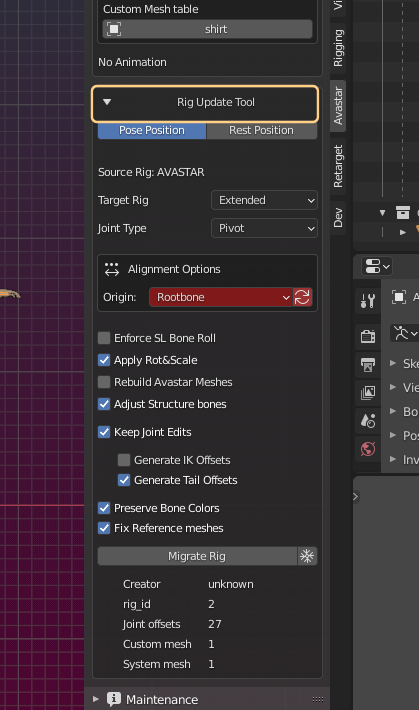The Armature Info Panel contains following data:
- Name: The Armature name
- Rig Type: BASIC (Legacy) or EXTENDED (Bento)
- Joint Type: Pivot (Default) or Pos (sometimes used with foreign Devkits)
- Avastar: Installed Avastar version (Rig Version in parentheses)
- Rig: Avastar which created the Rig (Rig Version in parentheses)
- Version Mismatch Info (if applicable)
- List of assigned Custom Meshes (if applicable)
- Number of animated Bones
- Rig Update Tool (for updating or converting Rigs)
Armature version mismatch
If you have projects made with older versions of Avastar then it is likely that the armature is no longer compatible with the newest Avastar release. In that case it is recommended to update the rig (see Update Tool in the Avastar Tools Panel)
In the example you see:
- The current Avastar version is 2.81-61
- supporting the Rig version 8 (noted in parentheses)
- The Rig is from an unknown Avastar version(1)
- The Rig version is 2 (noted in parentheses)
In this case Avastar also creates a warning Outdated Rig
(1) Some very old Blend files will not show an Armature version, because this feature has been added in Avastar-1.1. Because of that it is possible that you do not see any Rig version info. However Avastar treats Rigs without version info also as outdated.
Rig Update Tool
Avastar can now do an in place update of old Armatures. For this purpose we have added a conversion tool. So if your Armature is indicated as outdated in the Armature Info panel, then the Update tool (in the Tools Panel) shows up in Object mode
- Select your old Armature.
- Then – in the Tool Shelf – look for Rig Inspector. If Avastar indicates a Version Mismatch, then…
- Look for the Avastar Rig Converter Panel and click on Update Avastar.
- Select your old mesh or your old Armature.
- Then – in the Tool Shelf – look for Armature Info. If Avastar indicates a Version Mismatch, then…
- Look for the Avastar Rig Converter Panel and click on Update Avastar.