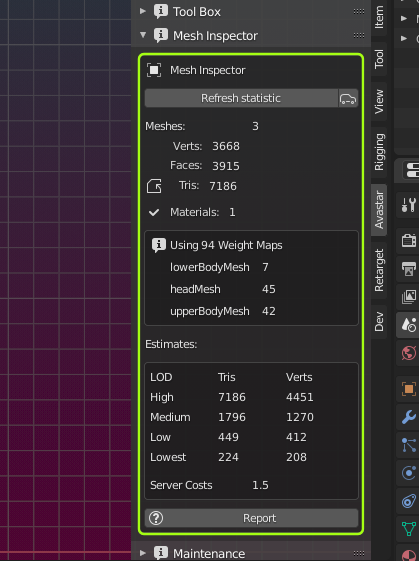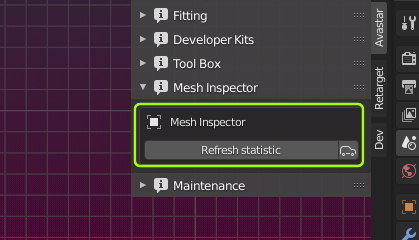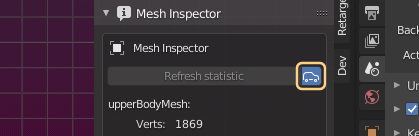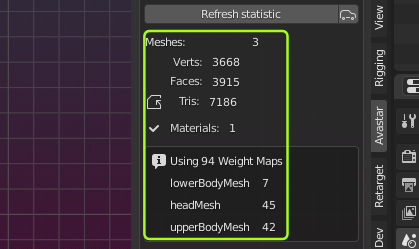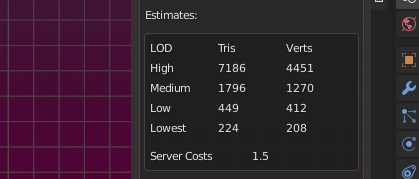The Mesh Info panel exposes details of the selected Mesh Objects like Vertex count and Triangle count, etc. The tool also makes some very basic checks on the Selected mesh Objects and informs you if it found anything remarkable. The panel is organized in 3 parts:
- The Mesh Data statistics
- LOD Estimates (assumptions)
- Basic Quality Report
Init and Refresh
Depending on the size and number of your meshes this panel possibly needs a significant amount of computer power to calculate all the numbers.
Because of this we let you decide when you want to get the information calculated. So initially you will not see much except a button that asks you to refresh the info box.
If you want to see the current numbers, then you need to click the Refresh Statistic button. And whenever you have modified a mesh, you need to click the Refresh statistic button again to update the numbers.
Automation for the lazybones
If your computer is fast enough and your meshes are reasonably small then you can try to enable the auto icon. then the numbers update automatically. The Refresh statistic button is then disabled.
But please remind that now Blender will do a lot of processing in the background! If you have huge meshes, then you better keep the auto button disabled.
Mesh statistic
Statistic Details
Meshes
- In Object Mode: the Number of separate Objects in current selection.
- In Edit Mode: the name of the edited mesh is displayed.
Verts
Total sum of vertices for all selected after all modifiers have been applied.
Faces
Total sum of faces for all selected after all modifiers have been applied
Tris
Total sum of Triangles for all selected after triangulation
Mats (Materials)
The number of Materials used by the selected object with the most number of materials.
Note: Sometimes you may see values like for example “3 + 2” in the display. This indicates that the number of model faces assigned to a material (texture face) exceeds 21844. The SL Importer will then split the texture face(s) into chunks with no more than 21844 model faces and create one material for each of these chunks. The number of true materials is indicated in the first number (3 in the example). And the number of extra chunks is indicated in the second number (2 in our example)
Hint: This can potentially result in too many (>8) texture faces.
Deforming weight Maps
The number of found Weight Maps for the selected collection of mesh Objects.
Hint: When you click on the blue Info icon, then you get a more detailed report in a popup Message box.
Estimates
Report
This button generates a summary report in the Blender console. Following information is reported:
- Basic mesh data: – polygons, modifiers, armatures, …
- Weight group data: – zero weight vertices. – more than 4 weight groups vertices.
- Any potential problems it finds.