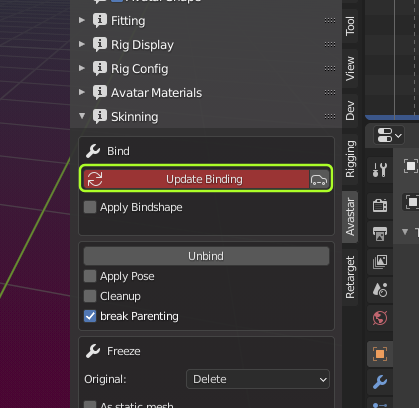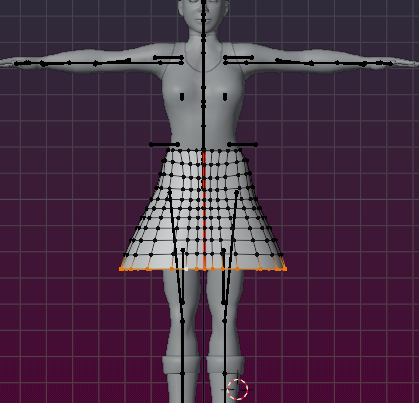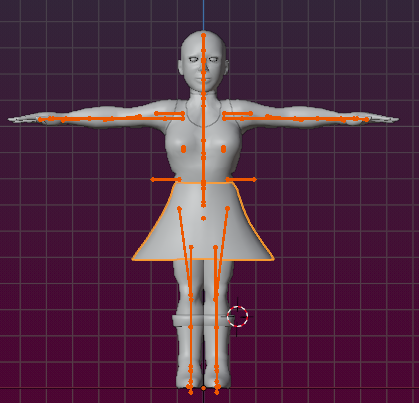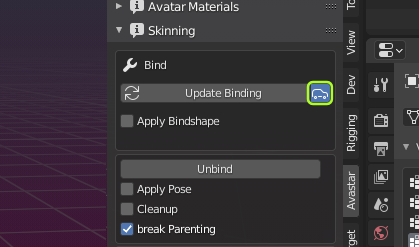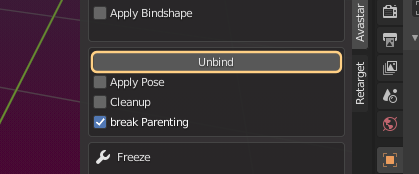For already bound(skinned) meshes the Skinning Panel changes as shown in the image.
Note: The number in parentheses in the Unbind button means how many of the selected mesh objects will be affected (no number is displayed when only one mesh is selected).
Update Binding
Avastar needs to refresh the internal data of your meshes whenever you have edited the vertices or the weight maps. Avastar detects most of your changes automatically and when applicable the Update Binding Button is marked with a red background (see image). In that case you can refresh the data simply by clicking the Update Binding Button. If all went well, the button turns back to grey.
Warning: You can leave this button in red state while you continue modifying your mesh. But eventually you have to Update Binding, otherwise you loose your edits when you use the Appearance Sliders. Furthermore you can not export your mesh.
Important info about the Update Binding feature
Avastar uses a reference mesh for each mesh that it has bound to an Armature. This reference mesh is used to calculate the shape and the skeleton for each slider setting. The reference mesh is created when the Mesh is bound to the armature.
Sometimes you want to edit your meshes after you have bound them to the armature. As soon as you enter Edit mode, Avastar takes a ‘snapshot’ of your mesh (in fact it calculates a checksum)
After you have finished your editing, the mesh may look completely different. Your edits result in differences between the expected reference mesh and the true mesh. The changes can be different sets of vertices, edges, faces. If your mesh has Shape Keys those can have been edited as well. And even they weight maps may have been modified.
If you do not update the Binding after editing your mesh, then Avastar still uses the original data for any of its calculations. Because of this, any change in the Shape Editor, Fitted Mesh panel, even changes in your mesh weights may get lost whenever Avastar uses the binding data.
This is why the Update Binding Button turns red as soon as you leave Edit mode
When you change the sliders without updating the binding, then your mesh edits are all reverted and the Update Binding button turns to grey. This is probably not what you want.
Rebind Auto
It can become a nuisance to always remember to rebind your meshes, especially when you make frequent changes to your project. Therefore we have added the Auto Rebind Feature. If the Auto Rebind button is enabled, then Avastar not only reports back that a mesh needs to be refreshed, but it also refreshes the mesh immediately.
This means that the Rebind Button should never turn red again.
Note: By default the Auto rebind button is enabled. You may want to disable it only if you are working with very high polygon meshes. However, in that case a rebind can take a lot of time. You may not want to rebind often in that case.
Unbind
Unbind removes the skeletal animation from the selected Meshes. this operator has one option:
- Apply Pose: Bake the current visual pose into the mesh (make the pose static)
- Cleanup: Remove all Avastar custom properties from the Mesh
- Break Parenting: Remove parent information from the Mesh
Note: If you see a number surrounded by parentheses inside the Unbind button, this is the number of mesh objects which will be unbound. If no number is displayed then only the active Object is unbound.