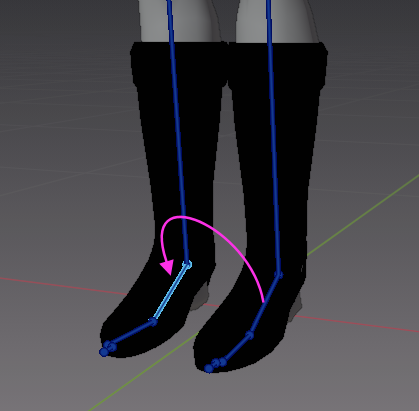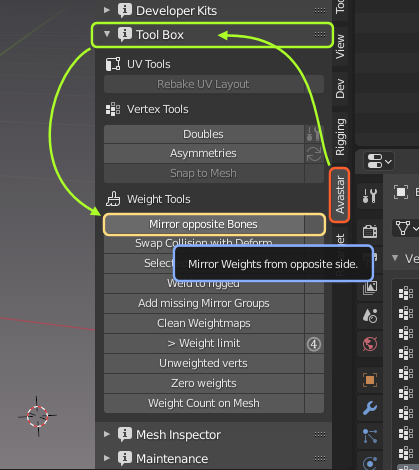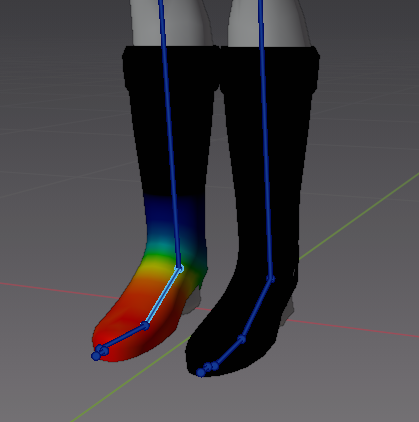The Mirror copy tool works only on bones which have a mirrored counterpart (left/right side of the Avatar). You only have to select the target bone(s) where you want to get the weight copies stored.
- Please make sure the Armature is in Pose mode
- and your mesh is in weight paint mode.
- Then you select either one bone or a set of bones.
After you selected the bones to which you want to copy weights…
- Open the Avastar Tool Box
- In the Weight Tools section
- Click Mirror opposite Bones
Avastar then mirrors the weights from the opposite side of each selected bone.
Note: In older versions of Avastar it was possible to select the Blender Weight copy methods Topology mirror or Vertex Mirror. We have removed those select options because they apparently no longer work reliably in up to date Blender versions. We have replaced the copy methods by our own shape based weight copy tool.
When Avastar is done, the weight maps have been mirror copied from the other side.
If you have selected only one single bone like in the images here, then you immediately see the result of the copy.
If you have selected multiple bones for copy, then you see only the copied weight map of the active (last selected) bone. However the weight maps of all selected pose bones have been updated.
Note: Avastar’s weight mirror copy tool works regardless of the mesh topology. You only need to have similar shapes on both sides.