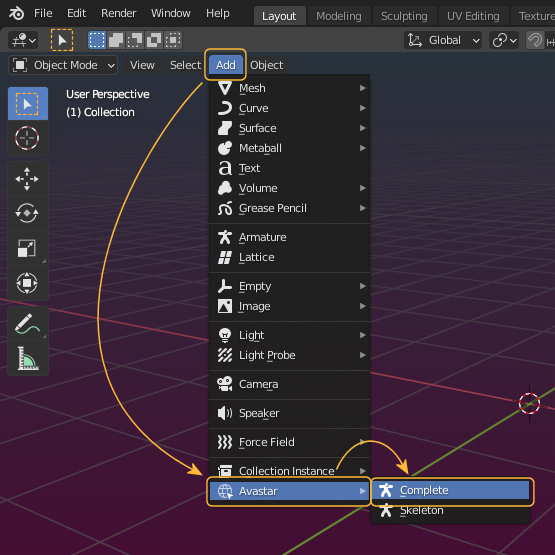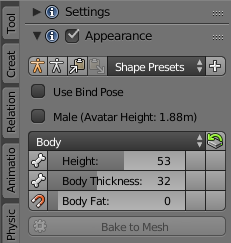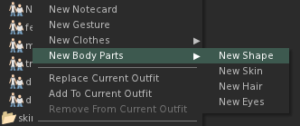Add Avastar (Reference Model)
Navigate to:
add -> Avastar -> Basic/Extended
The Avastar character is based on the
SL Avatar definition files
from Linden Lab.
The Avastar is fully compatible with the character from Second Life and all similar online worlds like OpenSim for example.
Adding a new Avastar
You can add a new Avastar Character only when Blender is in Object mode. You navigate to the Add -> Avastar menu and select from one of the rig types:
- The Complete variant is the full Avatar with all Bones including the Classic bones, the Bento Bones and the Fitted mesh Bones and a few more bones for various purposes (IK, structure, Animation, …)
- The Skeleton Variant only loads a Skeleton without Meshes. this is useful for example when you want to make a creature Rig where you do not need the Avatar meshes at all.
- Note for long time Avastar users: You can add back the old variants in the Avastar Preferences window
After a short time (typically 2-4 secs) a new Avastar character is created in the 3D View and at the center of the 3D View .
Compatibility to Second Life
Avastar is fully compatible with Second Life.
The Default Avastar character uses the exact same Default Shape in Blender that you also get when you create a new shape in SL.
The character in Blender is shown exactly like the Avatar in SL. Some users believe Avastar is wrong. If you think so as well, then please use the Avastar Restshape (see below)
Note: You also can set the character Gender in the Avastar Appearance panel (See image below)
Default Shape and Restshape
You can reset your Shape in Blender at any time to the SL Default Shape by using the Tool Shelf – Appearance panel.
To Reset to the SL Default shape: Click on the yellow stickman icon in the Shape preset header at the top of the Preset Selector (see image)
To Reset to the the SL Restshape: (like with the Avatar Workbench) then select the white stickman icon instead (right to the yellow default shape icon, see image).
What else you should know
- New Avastar characters can only be created when you are in Object Mode.
- A new character will always be placed at the Center of the 3D View
- You can hide (‘h’) or remove (‘x’) not needed parts of the Avatar meshes (like the skirt or the hair for example) without breaking the tools.
- You can create as many characters as you like aside each other and so you can create multi-character animations.