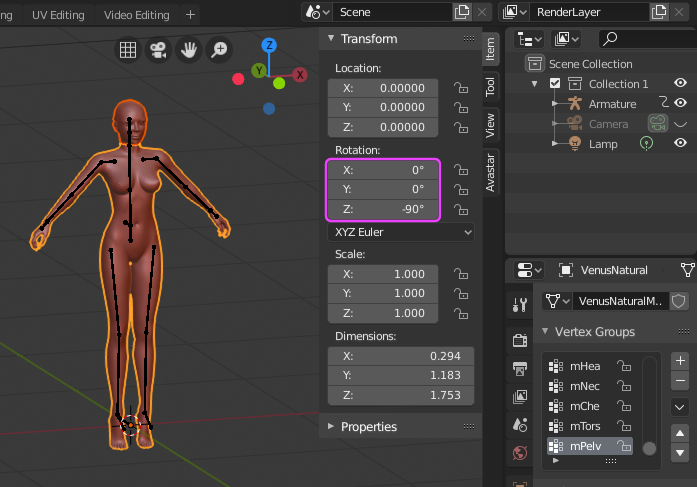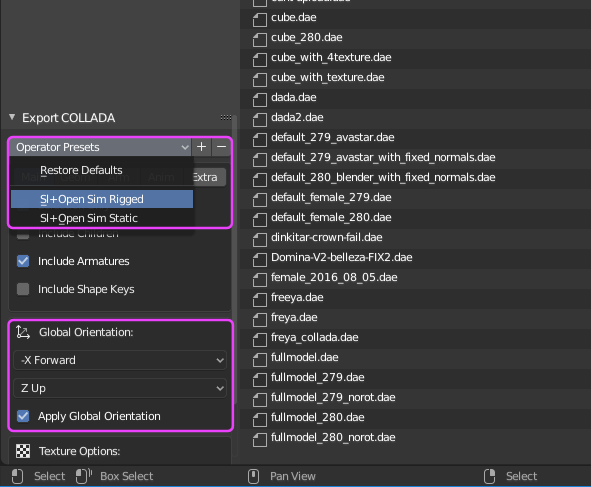Update (1-September-2019):
Avastar is not yet available for Blender 2.8. We are still working on this.
Collada for Blender 2.80
Since today (may-24 2019) the Blender 2.80 native Collada Exporter can export models for Secondlife even when they are made in Blender’s orientation (looking forward towards negative Y). This new Blender capability can also be used for direct exporting of Avastar models.
This article describes briefly how you can make use of the new Blender 2.80 feature right away.
A little gotcha
This feature was brought to Blender by the Machinimatrix. In particular our aim was to make Blender’s exporter more general so that we can use it as replacement for Avastar’s own Collada exporter. Mischief accomplished.
But please keep in mind
Although you now can export old Avastar models with the Blender collada exporter, we soon will have Avastar for Blender 2.80 and we are sure you will like it!
The Preconditions
- You have a blend file that contains a rigged mesh that was already created with Avastar 2.5 or newer.
- You have installed a Blender 2.80 beta from 24-may-2019 or newer from Blender’s experimental build page.
- You are willing to tell us when anything goes wrong, so we can fix bugs before Blender 2.80 is released.
Get blend file from an Avastar Project
- Open Blender 2.80
- Open your Avastar Blend file
- Select the meshes which you want to export
Tip: Make sure your meshes have no Object rotation. Otherwise you may later see a warning from the SL importer about non standard bind shape orientation. Fix by calling Object -> Apply -> Rotation
Export with the new Blender Collada exporter
- File -> Export -> Collada (Blender)
- From the preset selector choose SL + Open Sim Rigged
- in the Main tab of the Exporter panel select:
- -X forward
- Z Upward
- Make sure that Apply Global Orientation is enabled
Now you can export the mesh
Tip: This works only when the rig is oriented with the model looking towards you when in front view (like it is the case for the Avastar Rig)
Tip: If your model looks towards positive X instead (after all rotations have been applied), then you are already in SL orientation. In that case you must use the default settings
Import to SL
- Import the dae file as usual
If anything goes wrong, then please report this back either to the Blender reporting system or to the Avastar reporting system. The choice is with you.
The image aside:
- Green mesh: The original imported from Avastar 2.5
- Brown mesh: Imported from Blender 2.80 with Blender’s own Collada Exporter
Note: On close inspection you will notice the meshes match perfectly.