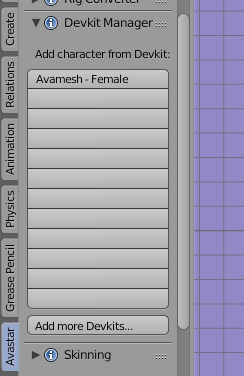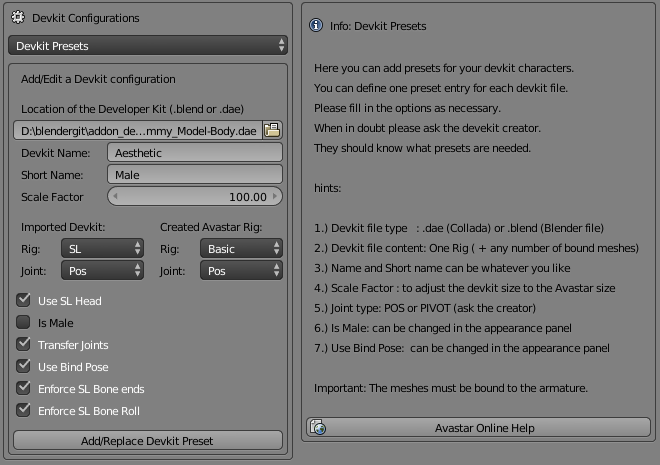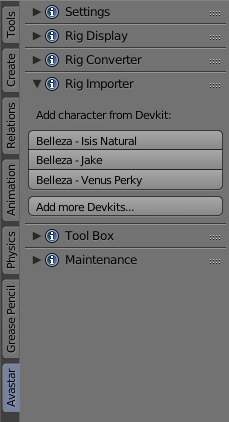You have to get the developer kits from their creators!
Below you find a brief overview for how to use this tool.
You find the Developer kit Manager in the Avastar Tool Shelf in its own Tool Panel. (The image has a wrong name, please apologize). Avastar ships with the Avamesh development kit. So on a fresh installation of Avastar you will only see one entry for Avamesh as shown in the image aside.
Your next step is to open the Avastar Preferences panel and configure your developer kits.
Here is a screen shot of the Developer kit Configuration panel in the Avastar Addon Preferences. Of course all fields are empty at the beginning. In the screen shot we have already added a new development kit configuration and added it to the Configuration list by hitting the button Add/Replace Developer kit Preset (see image):
Usage Tips
The customization looks a bit complicated first. But you will quickly find out that most fields are self explaining. However there are a few points that may cause problems:
- SL supports 2 Joint Types (POS and PIVOT) and unfortunately both types are used by different Developer kits. Sometimes it is even necessary to set the joint type of the imported rig differently from the joint type of the final Avastar character. You see the joint types are wrong when you get small deviations on shoulders and chest after importing your attachments to SL.
- You want to transfer joints only when the Developer kit is a non human rig or when it is reportedly modified (Note: for A-Posed rigs you have to enable this option, see next line!)
- When the imported rig only uses a different pose but has otherwise no joints edited (Belleza and TMP are examples for this) then you still have to Transfer Joints, but you also can use the Use Bind Pose option in that case.
- When your imported rig has significant changes from the default SL Rig (significant joint edits) then be carefull with the Use bind pose option.
- Also when your imported rig is scaled up or down for tinies and giants, then please be very carefull with using the bond pose option. It may give you a lot of trouble in those cases.
You can configure as many development kits as you like. the only restrictions are:
- We only support blend files and collada files
- We can only configure one kit per file. If your Developer kit comes with multiple armatures in one file then we can not handle this properly for now.
When you are done then the Rig Importer changes its display as seen on the image aside. You now can click on the Buttons to get a ready made Avastar character that uses the Developer kit meshes.