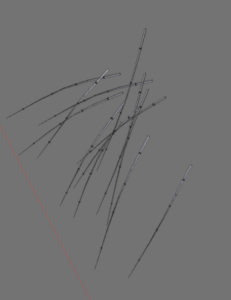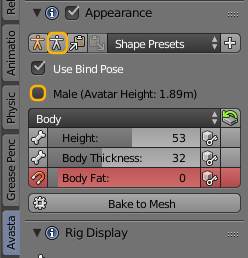Troubleshoot Collada Export Warnings/Errors
Messages from the Avastar Collada Exporter:
- M001 : Limited weightcount to 4 for nnn verts in Mesh sss
Your Mesh has vertices where the number of assigned Bone weightmaps exceeds the number of allowed weightmaps (4) SL supports up to 4 weightmaps per vertex. Avastar has fixed this for you by reducing the number of weights on affected vertices. Caution: This automatic fix may affect the visual shape in SL. - M002 : Found nnn zero weighted verts in sss
Your mesh contains vertices which have weightmaps assigned, but all weights sum up to a value of 0. Caution: This may result in unexpected behavior and distortions when later uploaded to SL. - M003 : Bone sss is not defined in SL. nnn weights not exported
Your mesh contains bones and related bone weightmaps which are not recognized by SL. The bones and weightmaps are ignored. - M004 : The Mesh sss uses nnn Bones while SL limit is nnn Bones per Mesh
Your Mesh has vertices where the number of assigned Bone weightmaps exceeds the number of allowed weightmaps (4) SL supports up to 4 weightmaps per vertex. - M005 : High Tricount nnn in material face [sss] of mesh sss
SL allows up to 21844 triangles per texture face. Your mesh contains texture faces with more triangles. the SL Importer will cut your mesh into pieces so that the maximum triangle count is obtained per texture face. - M006 : Image [sss] from material [sss]: not found on disk
The image is not available at the specified location on disk. This may happen when you got the blend file from someone else but the images have not been loaded into the blend file. - M007 : Image copy failed
The image could not be copied from the source to the destination. Typical issue: Missing write Permission or Disk full. - M008 : Armature [sss] not an Avastar Rig (can’t export mesh [sss])
The Mesh uses an Armature that was not recognized as an Avastar Rig. Avastar can only export rigged mesh that is rigged to Avastar Rigs.
MAV_BLOCK Parsing error
If you create small objects with disconnected sub-meshes, then you often get errors labelled as MAV_BLOCK Error when you try to upload your mesh to Second Life.
The image aside gives a nice example of a single object that is made of many smaller disconnected submeshes. While there is nothing wrong with this mesh, the SL Importer often has trouble to import the mesh.
The reason for this issue is hidden somewhere in the Second Life Upload process. We believe the reason for the issue is that the SL Importer deletes Submeshes when they become too small. Then suddenly a part of the Mesh gets removed and this can end in a situation where a complete texture face is no longer available in one of the LOD’s. Then the SL Importer runs into this issue.
A known Workaround
In all cases where small submeshes where involved, we found that adding your own (simple) physics mesh to your Object solves the problems:
- Create a simple mesh like a cube or a tetrahedron for example. The size of the mesh does not matter.
- Export this simple mesh as Collada file
- Import your Mesh as usual.
- But before uploading visit the physics tab of the SL importer
- There add Physics mesh from file
- select your simple object
Now the upload should work.
DAE Parsing Errors
Second Life users frequently report a Dae parsing error. We found a couple of situations where this error appears (see below). However, in general your first step is to look into the Second Life Viewer Logfile…
Find the Viewer Logfile
Typical causes for this issue
Special characters in Object names
Most dangerous characters are: & < ! > # $ ‘ “
Resolution:
Remove special characters in Object names and then export again
Special characters in File names
Most dangerous characters are: & < ! > # $ ( * ) [ ] { } ‘ “
Resolution:
Remove special characters in file names (renaming the .dae file should be enough)
Extremely dense Meshes
Please check if your mesh contains areas with very small triangles (edge length smaller than about 1 millimeter)
Resolution:
Try to avoid high resolution meshes. You are doing better when you put high density into textures and normal maps (Normal maps are now supported by Second Life)
Orphaned edges and vertices
If your mesh contains edges which do not belong to any face or disconnected vertices.
Resolution:
Remove these edges and vertices.
Hint: in Edit mode Select -> Non Manifold to find candidates. You may want to disable the “boundary” option in the operator panel.
Duplicate Vertices
If your mesh contains duplicate vertices this can cause issues. However sometimes duplicate verts are on purpose (for example when you use the split edge modifier in Blender 2.73 or older) so you need to test if this issue is caused by split edge or by accidental duplicates.
Resolution:
Remove the duplicate vertices.
Hint: in Edit mode ‘W’ -> Remove Doubles to delete the duplicates.
My mesh looks OK in SL but it does not fit.
This can happen when you use Appearance Sliders together with a Mesh that uses Collision Volume Weighting (Fitted mesh). In this case you must export your work in the Secondlife Restpose.
- Click on the white stickman icon to reset your pose to the SL Restpose (no worries, Avastar preserves your edited joints)
- Make sure that you export the mesh with the male gender disabled (yes! that is important)