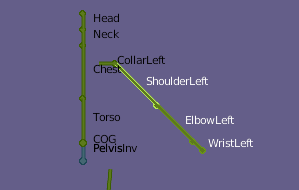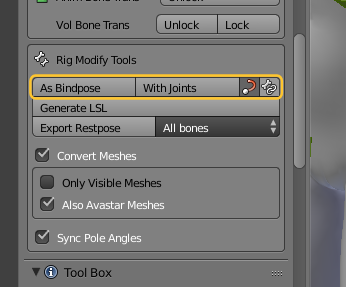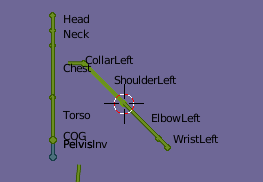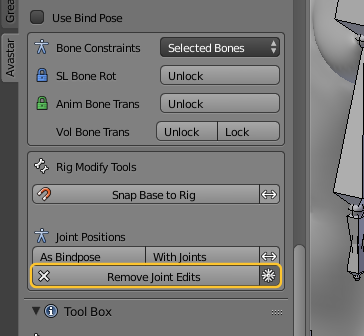The Joint Positions list is a subsection of the Armature Data properties window. It contains all Joint overrides which are currently defined for the active Armature. for a fresh (not modified) Armature this section is empty.
An Example
Lets assume we have created a new basic rig and we have only posed the mShoulderLeft bone in a 45 degree angle with the Armature in Pose mode
Lets further assume you have opened the Posing panel in the Toolshelf and located the Rig Modify tools. And finally you have decided to use the just created pose as the new restpose of your rig.
Right after you clicked on one of the operators As Bindpose or With Joints …
The Joint positions (Joint overrides)
… you will find the Joint Positions panel gets populated with a couple of entries (9 entries to be exact)
You see that the mShoulderLeft Bone and all its child bones are listed here. this includes the Collision volume bones and the attachment points. So by just rotating the shoulder bone you actually have created 9 joint overrides.
Lets take a closer look at the panel:
- In the top row you define if you want to see the joint overrides for the bone heads or the bone tails or even both of them.
- Below the top row you find the Joint Overrides. This is a normal Blender list widget where you can sort and search for specific bones.
- Each row in the widget contains up to 4 columns for:
- Bone locator(to find the location of the bone in the rig (see below)
- Bone name
- Bone head offset relative to original bone location in millimeters
- Bone tail offset relative to original bone location in millimeters
More About the Bone locator
When you click on one of the eye icons, then the 3D Cursor will be placed on the head of the corresponding bone. So you can very quickly find a specific bone in the set.
On the image you see how the 3D Cursor is placed on top of the mElbowLeft bone
Tip: mShoulderLeft has only been rotated. Thus you see the head location offset is <0,0,0> in this case (see image further above). However if you enable the visibility of the Bone tail offsets, then you will see the mShoulderLeft bone tail has been relocated.
Cleaning the Joint Positions list
Right now there is no direct way to clean this list. But we have added a Remove Joint Edits operator in the Rig Modify Tools within the Posing Panel. Here you can clean the entire list of edited joints:
- Go to Armature Edit mode
- Open the Avastar tool shelf
- Locate the Posing panel
- In the Subsection Rig Modify Tools:
- Remove Joint edits