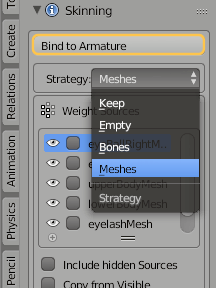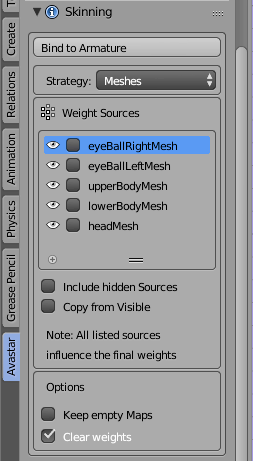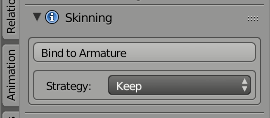Glossary: Skinning
Skinning is the process of creating an association between a Mesh (the Skin) and a Rig. More specifically in the Skinning process we define associations for each bone of the Rig’s Skeleton to each vertex of a mesh. In practice, for a polygonal mesh character, each bone is associated only with a subset of the character’s vertices.
Portions of the character’s skin can be influenced by 2 or more bones, where each vertex of the affected area gets an influence factor to each associated Bone. This factor is also called Vertex Weight. Thus the influence of each bone on a specific Vertex is defined by its Vertex Weight.
The process of Skinning includes:
- Binding the Character to the rig in a specific Pose (basically establishing an association between the Rig and the Mesh)
- Weighting the Mesh to the Armature bones (create the Vertex Weights)
The Binding Section
Here is where connect your Mesh(es) with your Rig (sometimes also named Skeleton, or in Blender lingo Armature). Hence this step is best described as Binding the mesh to the Armature
Here are the available options
- Bind to Armature (when the mesh is not yet bound)
- Unbind from Armature (when the Mesh is already bound)
Select the Binding strategy
Avastar supports a couple of methods how a mesh is bound to the armature. Technically this is all about from where Avastar gets the Mesh weight maps. Below you find the supported strategies:
Bind with Weight from Meshes
The Weight maps are taken from all other Meshes currently attached to the same rig. The list of weight sources is available in the Weight sources subsection (see image) where you can select the weight sources individually.
Note: You can not expect that this function automatically creates optimal results! So you must be prepared to fine adjust your weights manually. Please look at the Create an Attachment tutorial on this website.
Options
Include hidden Sources:
Also display all weight sources which are currently not visible
Copy from Visible:
Take weights from all meshes in the above list, regardless if they are selected or not.
Keep Empty Maps:
Keep weight maps even when there is no weight in them. Take care: Normally you want to keep this option disabled.
Clear weights:
Remove any preexisting entries from the weight maps before the bone weights are added
Bind with Weight from Bones
the weight maps are generated from the Skeleton by using the Bone heat algorithm. This algorithm generates weight maps depending on the location of the skeletal bones and the locations of the meshes.this is equivalent to Blender’s automatic weight from Bones.
It normally creates reasonable results, but you often need to tweak the data manually. However, sometimes the heat algorithm fails to find solution for one or more bones…

Options
With Groin:
Also enable the mGroin bone as a deform bone.
Keep Empty Maps:
Keep weight maps even when there is no weight in them. Take care: Normally you want to keep this option disabled.
Clear weights:
Remove any preexisting entries from the weight maps before the bone weights are added
Troubleshooting
Sometimes the automatic weight from Bones algorithm creates unexpected results. Here are some tips for troubleshooting:
Failed to find solution…
The automatic weight from bones algorithm normally creates reasonable initial results. However, sometimes the heat algorithm does not claculate weights for a subset of the mesh vertices. And sometimes it even rejects to create weights for the entire mesh.
There was a topic about this on Blender stackexchange: See fails to find solution for one or more bones…
Here are some tips how you might get rid of the issue:
- Fix duplicate vertices
- Fix mesh polygon intersections.
- If the mesh object has 2 or more unconnected submeshes, then try to split the submeshes into separate objects, then weight again and finally join the submeshes back into one single object
- Check if the Mesh uses modifiers (e.g. subdivision). Disable the modifiers before binding, then add them back after binding.
- Check if the bone deform flag is set for all bones where you expect to get weights.
- Be sure you are not selecting the green animation bones or the yellow IK bones . Remind: the green bones are only used for Animation. They should never have weight maps.
Bind with Empty Maps
Weight maps will be created, but not populated (no weights will be calculated). If the mesh already has weight groups assigned, then these groups will be preserved. You want to use this option when you later plan to assign weights manually.
Note: This option creates empty weight maps for all rigged deform bones. This may not be what you want, because…
Important: …You can add weight maps at any time later. In fact many of the available weight tools automatically create weight maps when they are needed. So, please also take a look at the option Bind and keep preexisting weight maps as it is described in the next chapter (see below). In most cases this is the better choice because it does not create unnecessary maps.
There are no more options available for this Skinning strategy
Bind and Keep preexisting Weight maps
No weight maps will be created. However, if the mesh already has weight maps they will be preserved. You want to use this option when your mesh has already been weighted, and or when you want to manually weight your meshes.
Note: This option is in most cases preferable over the Bind with Empty weight Maps option as it is described above.
There are no more options available for this Skinning strategy