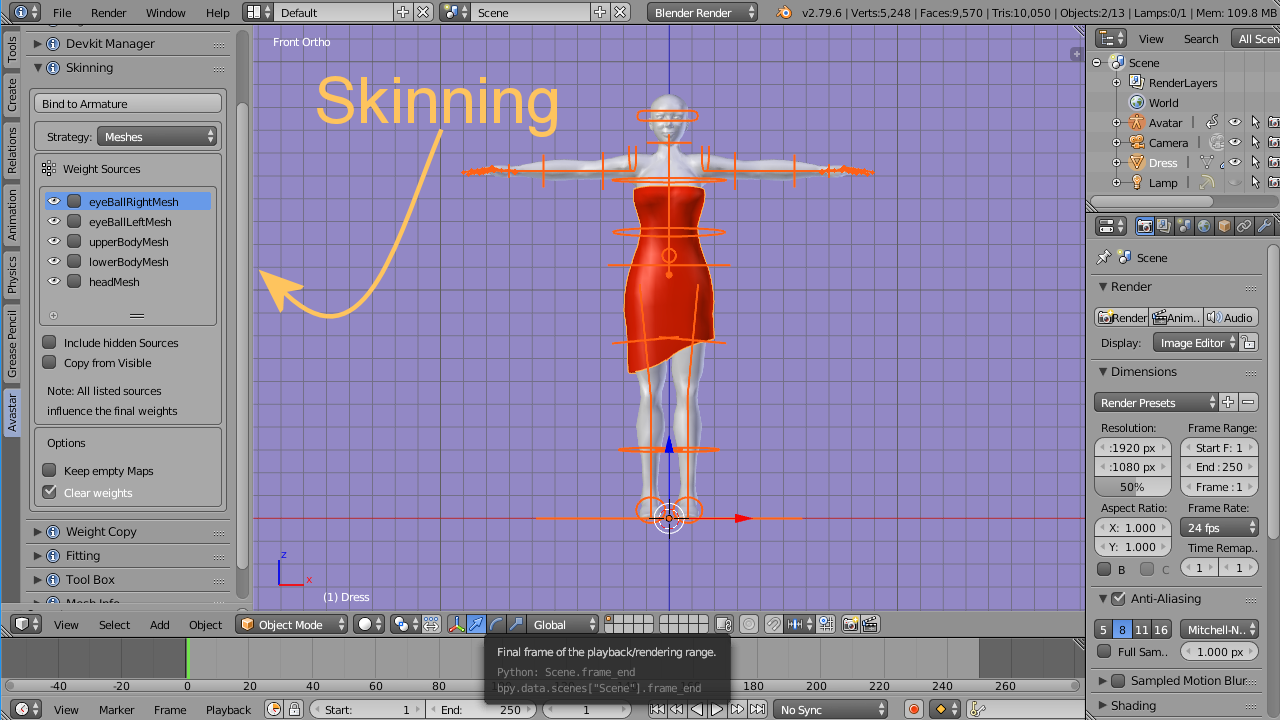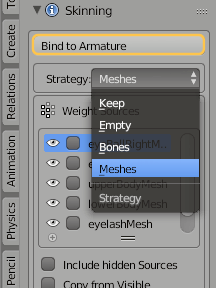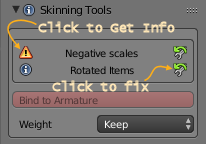Glossary: Skinning
Skinning is the process of creating an association between a Mesh (the Skin) and a Rig. More specifically in the Skinning process we define associations for each bone of the Rig’s Skeleton to each vertex of a mesh. In practice, for a polygonal mesh character, each bone is associated only with a subset of the character’s vertices.
Portions of the character’s skin can be influenced by 2 or more bones, where each vertex of the affected area gets an influence factor to each associated Bone. This factor is also called Vertex Weight. Thus the influence of each bone on a specific Vertex is defined by its Vertex Weight.
The process of Skinning includes:
- Binding the Character to the rig in a specific Pose (basically establishing an association between the Rig and the Mesh)
- Weighting the Mesh to the Armature bones (create the Vertex Weights)
After you have modeled your mesh (Character or Attachment) the next step towards animating your work is
Skinning the Mesh
This is basically done in 2 Steps:
- Binding: Attach the mesh to a rig
- Weighting: Define the mesh weight maps
Avastar’s Skinning Panel provides a convenient starting point for this task.
Before you Bind (Basic Preparations)
Cleaning up the Mesh
Ensure that the mesh does not have any implicit scale or rotation from one of its parent objects. This issue typically happens when your mesh is still parented to another object (Mesh, Rig, Empty,…) which has a scale and or rotation defined. Or when you have added scale and rotation to your Mesh Object(s) in Object mode.
If Avastar detects one of the above issues, it displays a warning message above the Bind to Armature button (in the Binding Panel).
When Avastar detects your mesh has negative scale values in Object mode then it also disables the binding button (button turns red).
Howto Fix:
Click the fix button in the Skinning Tools (see image) or do it manually as follows:
- Select the Mesh
- Object -> Parent -> Clear and Keep Transformation
- Object -> Apply -> Rotation and Scale
This cleanup avoids unexpected behavior and it ensures that your object can be bound to another rig without distortions.
Adjust the mesh to the Rig
- Make sure the Avastar Rig is in Restpose.
- Align your new mesh attachment as good as possible to the Avastar character.
Once you are happy with the alignment, proceed by selecting both the armature and the new mesh attachment as follows:
- Go to Object mode
- Select the attachment with RMB. If you want to bind multiple new attachment at once, select all of them now (the order does not matter).
- SHIFT RMB select the Avastar Armature.
Now you have selected the Rig and all mesh attachments which shall be bound to the Armature.
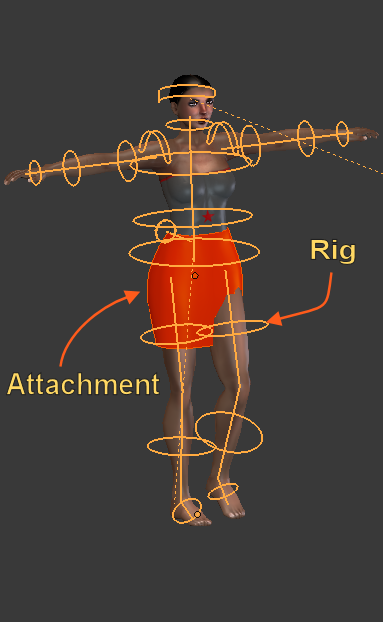
Reason: Avastar adds some extra information when it binds a mesh to an Avastar armature to support the appearance sliders .
Next, Bind your Meshes to the Rig…