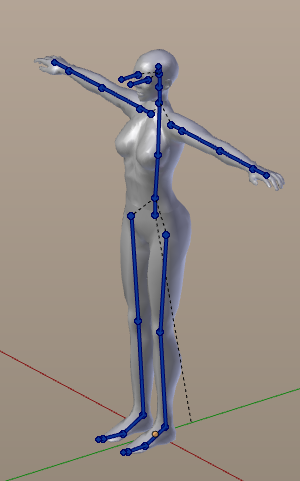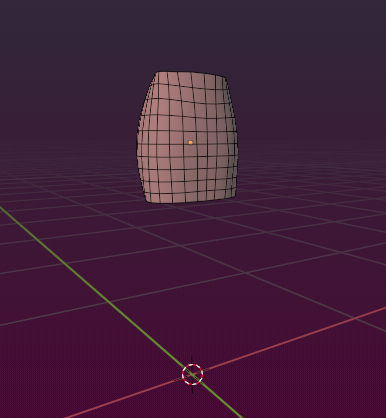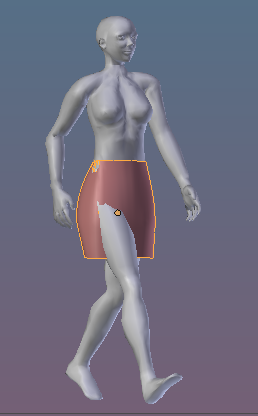About this Document...
Content:
- Basics of Attachments
- Skinning fundamentals
- Weight Maps
- Weight Inspection tools
The Cheat Sheet
- Bind the Mesh
- Inspect the Mesh
- Create Test Pose(s)
- Optimize the Weight Maps
- Toolshelf: Export your character
- SL: Import the model.
Some useful Hints
- Is Avastar installed.
- Get started with Blender?
- Check Blender’s Help section.
- Find online doc: RMB -> Online Manual.
- In SL: Create a fresh Shape.
This Shape matches with Avastar’s default shape. - The gender setting is supported as well.
What does Avastar provide?
Avastar basically supports the creation of animatable Models (Avatars&attachments) and the creation of animations. Therefore the tool adds various functions and user interface elements to Blender.
The full functionality of Avastar can be a bit overwhelming when first viewed. You should be prepared to spend some time and have patience to get it all working nicely for your projects.
What does this Document provide?
This article is about creating rigged mesh attachments for SL Avatars (or OpenSim and similar). We concentrate mostly on the Avastar Tools, but most of the information in this document also applies for Second Life mesh creations in general.
This Document is very complex because the topic is complex as well. You should be prepared to spend some time experimenting and getting experience. Your best approach is to follow this article from top to bottom.
it is only hard to explain.
Warming up
Please be prepared that there is a lot of experience and training involved when you work on skeletal animation (making rigged mesh for Second Life). You can compare this with learning to play the Piano. In both cases you need a bit of talent, the right tools, and a lot of experience and time for practicing.
Now let the games begin…
Noobie? Open this first...
Patience you must have…
It also helps a lot when you get comfortable with Blender before you start this tutorial. In any case:
and patience you must have
my young Padawan!
Further reading
This article is mostly about rigged mesh attachments. And i try to give you as much background knowledge as possible, so that you can start creating your own attachments with confidence.
However, i expect that you have worked through the Create a Character tutorial
If you need to Create a Character, read this:
Attachments in a Nutshell...
Attachments are just regular objects, either Prims, Sculpties or Meshes which have been “attached” to an avatar. Furthermore, meshes can be either static (similar to Prims and Sculpties) or rigged (can be animated similar to the default SL Avatar)
Rigged Mesh attachments
Rigged Mesh attachments are like any other attachments, but they additionally contain extra data which makes them fully controlled (animated) by the Avatar skeleton.
Fitted Mesh attachments
Fitted Mesh Attachments are a special form of rigged mesh attachments which additionally use a specific subset of the Avatar’s skeleton (the Collision Volume Bones)
Some Gotchas you must know...
Attachment Points
Attachment points are hooks where you can tie objects to your avatar. In Second Life we have 32 attachment points where other objects can be attached. These attachment points are distributed all over the avatar (marked as red spots in the image). And each attachment point is “glued” to one of the 26 bones of the SL skeleton. Technically attachment points are regular Bones (for more about Bones see further down).
History
Before Mesh objects have become available, we had only static attachments: either rigid Prim objects or flexi Prim objects. These attachments only move along strictly in parallel to the movement of their attachment point. Thus something attached to a hand attachment point will move with the hand, something attached to a head attachment point will move with the head, etc.

SL Avatar with its Attachment points (displayed as red dots)
Mesh-up
Since summer 2012 SL also supports regular Mesh Objects. Since then we have got another possibility for beautifying our beloved Avatar, the Mesh Attachment
Static Mesh Attachments
Meshes are by default rigid Objects which behave exactly in the same way as regular Prims and Sculpted Prims. A Mesh object can be attached to a single attachment point exactly like Prims or Sculpties. So by default they move along with the Avatar like Prims do.
However, besides static Mesh Objects we can also create Rigged Meshes…
Rigged mesh and Skeleton
Meshes can be animated in exactly the same way as the SL Avatar itself is animated, by using a Skeletal Animation technique. In the context of SL this technique is named Rigged Mesh. So Rigged Meshes follow the movement of the Avatar in a more natural way. Like a dress can bend when the Avatar sits down, or a jacket follows exactly the arm movements.
Brief Details
Technically, Rigged Meshes are mesh objects with 2 additional features:
- They are bound (attached) to a specified rig (or more precise: The SL Rig).
- They have a well defined set of Weight Maps (in Blender: a set of vertex groups) corresponding to the Skeleton bones of the SL Rig.
Note: Weight Maps are described further down in this document.
Rigging & Skinning
There is a bit of confusion about these terms. So here is a bit of clarification for them:
Rigging
In very general terms a Rig is the animation system that is used later for animating the meshes. Rigging is the construction of such an animation system. In the context of SL the Rig is equivalent to what we know as the Avatar Skeleton.
The SL Default Rig
When we create attachments for the SL Avatar, then we actually have to use the SL Rig without changes. When we later upload a mesh to SL then -by default- the SL Importer assumes that the correct Rig was used, thus it does not even upload any skeleton information, even if it was modified in Blender (see below)!
Note: When you work on non-human characters, then the human skeleton is in general not suitable. Because of this it is possible to modify the Rig and upload the modifications to SL as well (this is what the with joints option does actually). But we will not get into this here. We have set up an entire course for Non-human Character rigging instead, which you can purchase separately on our Blog.
Skinning
Skinning is the process of connecting a Mesh (think of it as the Skin of your mesh) to a Rig (the Skeletal Bones that will animate your mesh), that is, we define exactly how each part of the mesh is influenced by the Skeleton. Skinning involves the creation of Weight Maps. And this tutorial is all about how to create and improve the Weight Maps for mesh attachments. So you are now in the middle of a skinning tutorial actually.
What we get from Avastar
In general skinning a 3D model is a complex and time consuming task.Blender already gives you most of the basic functions for achieving your results. However, there are still a few features missing or not easy to use with pure Blender. And there is where Avastar chimes in…
Basic Skeleton
The Second Life Basic Skeleton defines 84 bones for very different usages. Though you might only know about the 26 SL Defrom bones (mBones).
Avastar’s Basic Skeleton provides the complete set of bones that are also defined by SL. Plus a couple of extra bones mainly for animation purposes.
(1): The cBones are used for collision detection and for Fitted Mesh Attachments
Bones in the Basic SL Avatar:
- 26 Deform Bones (mBones).
- 26 Collision Volumes (fitted mesh).
- 32 Attachment points (hooks).
Bones in the Basic Avastar:
- 26 Deform Bones (mBones).
- 26 Collision Volumes (cBones) (1).
- 32 Attachment Bones (hooks).
- 29 Animation Bones.
- 14 IK Bones.
- 9 Extra- and Structure Bones.
Extended Skeleton (Bento)
The SL Avatar has been extended with a large set of extra bones for face, hands, wings, tail and hind limbs. You find a detailed description in the SL Skeleton page
Avastar Tools…
- Copy weights.
- Clean weights.
- Find unweighted.
- …
The working Model
I will use a very simple skirt for this tutorial. This skirt comes as a simple static mesh model
simple_skirt.blend (if you want a blend file)
simple_skirt.obj (if you prefer an obj file, import with -Y front, Z up)
final_result.blend (Result of this document series)
Depending on your browser, you will probably need to right-click on the blend or obj link and “Save as” to download to your computer.
The above demo_model provided by Machinimatrix is licensed under a Creative Commons Attribution 4.0 International License.
For Second Life Users: We explicitly grant the permission to upload derived material to SL.
The goal
So our goal is to attach the skirt to the character such that it moves along with the model, but also bends appropriately when the legs move. This is what we typically call “skinning”. In simple words skinning prepares the static model for getting animated.
We have prepared a couple of documents about all aspects of modelling for Second Life. You also find the documents in the document tree on the right side of this page
Section sub pages
Binding Meshes

About Bones

Inspect weights
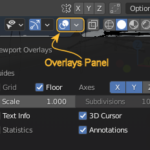
Edit Weights
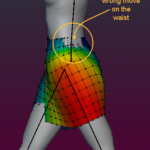
Bone Inheritance
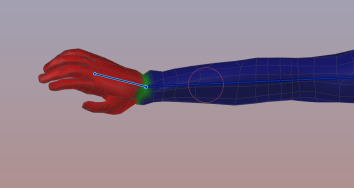
Topology

Export to Collada