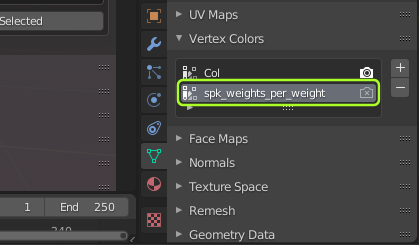The Weights Inspector displays the number of weights per vertex by creating a colorized texture (using vertex paint) where each color stands for a specific number of weights (see further down)

The Weight inspector only works on Objects which are bound to an armature. Otherwise the inspector can not determine the weights per bone.
You find the tool in the Avastar Tool Box.
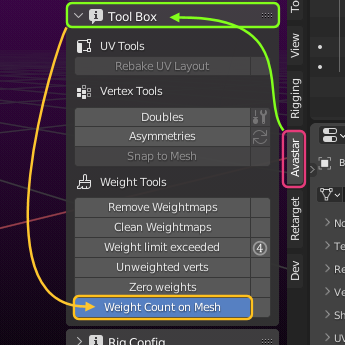
When you click on the Button Weight Count on Mesh, then Blender creates a new Vertex Color layer named spk_weights_per_weight. The vertices are colored depending on the number of bones from which they are influenced.
Since Blender version 3.3:
When you click on the Button Weight Count on Mesh, then Blender creates a new Color Attribute layer named spk_weights_per_weight. The vertices are colored depending on the number of bones from which they are influenced.
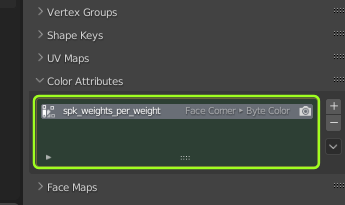
The color code is defined as follows:
1 Bone
2 Bones
3 Bones
4 Bones
More than 4 Bones
Light Grey
Green
Yellow
Orange
Red
(1): The color for unweighted verts can be customized, see User Preferences, Themes Tab, 3D View, Attribute Vertex Group Unreferenced.