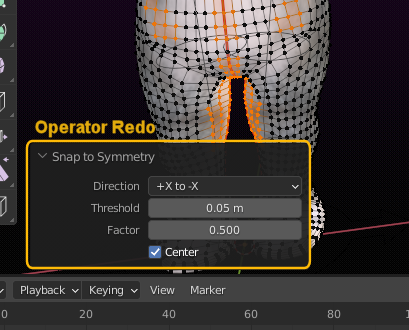When you want your mesh to keep left/right symmetric then Blender offers a function which tries to enforce symmetry on a selection of vertices. However this can sometimes be a bit cumbersome because you need to find and select the vertex pairs before applying the operator.
The Asymmetry finder does this for you now as it automatically selects all vertices/edges or faces which are not symmetric on your mesh.
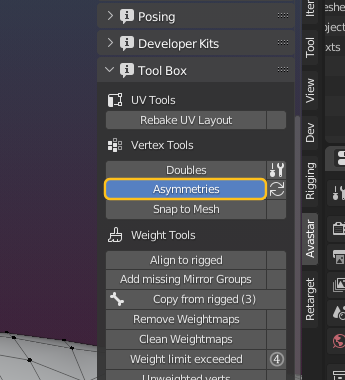
The finder is sensitive to the Mesh Select mode. It searches for asymmetries either in
- Vertices
- Edges
- Faces
Tip: Search first for asymmetric vertices. When you fixed those there might be much less asymmetries in the edges or faces section
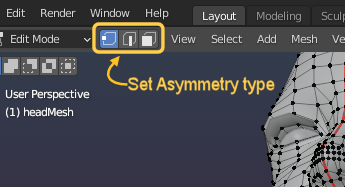
How to fix:
When you click the automatic apply option (the 2 arrows in a circle icon) then all asymmetries will directly be enforced into symmetry.
Note: The tool is not perfect. It is possible that the symmetry finder breaks the mesh topology if vertices are too close to each other or when vertices are swapped on one side, then the vertex symmetry might be correct while the edge symmetry is totally messed up.
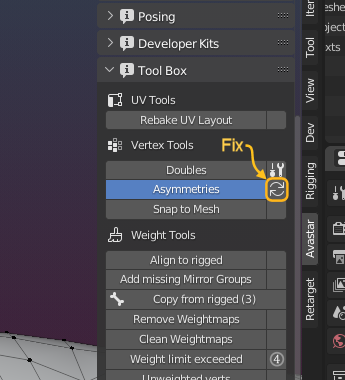
Tip: Always check vertices, edges and faces separately for symmetry to be sure that all is good!
The redo Panel
Aftyer you called the Fix asymmetries Operator, you find the operator redo panel at the bottom of the 3D Viewport. where you can change the settings for the tool interactively:
- Direction: Orientation of the symmetry (X by default)
- threshold: Maximum distance from the perfect symmetry point that is still tolerated as symmetric.
- the relative importance of the vertex locations when shifting vertices to the perfect symmetry point:
- 0.0: the perfect symmetry point is the mirrored active vertex
- 1.0: the perfect symmetry point is the mirrored selected vertex.
- 0.5 Both vertices are moved such that they are perfectly symmetric to the given Direction (see above) but also keep their original distance to each other.