The Mesh Display panel shows you which of the Avastar system meshes are defined in your armature. You also can disable some of the meshes here. However the logic is a bit upside down though:
You select those meshes which you want to disable globally in the viewport. In other words: once a mesh is selected here, it gets disabled. However, the mesh is not deleted, you only can not see it, you can not interact with it, it is as if the mesh does not exist.
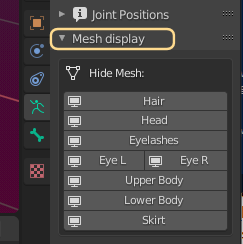
About enabled meshes and visible meshes
It is important to understand that the Mesh display panel only controls which meshes are enabled (available) in the viewport. But available in the Viewport is not the same as visible in the viewport. So if you enable a mesh (by deselecting it from the mesh display panel) then it is available again, but it is not necessarily visible. the visibility of a mesh is controlled in the viewport as follows
- You can make all available meshes visible by moving the mouse into the 3D Viewport and then type ALT-H.
- And you can hide visible meshes by first selecting them in the viewport in Object mode then type ‘H’.
If you are in doubt what that means, just play with the mesh display panel and with H and ALT-H to see how things work together. I apologize for the confusion, but we can not do much here. It is a Blender thing. You have to get used to it.

