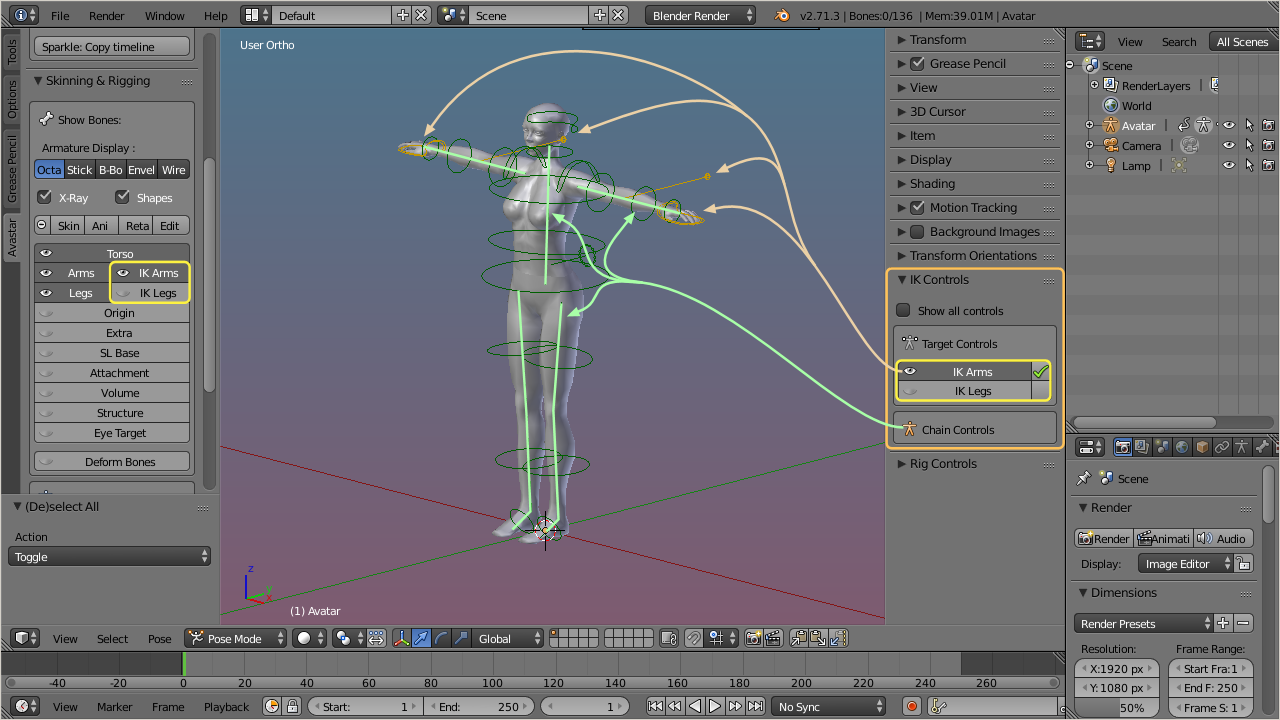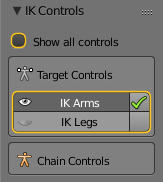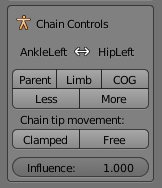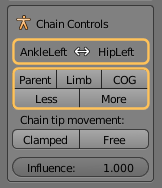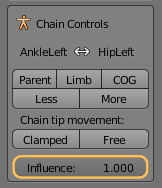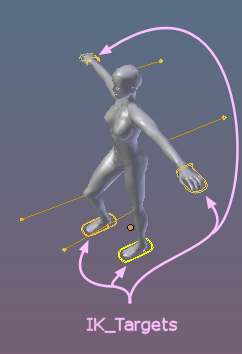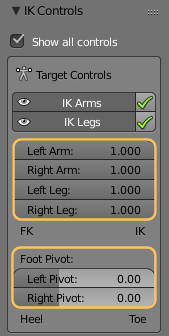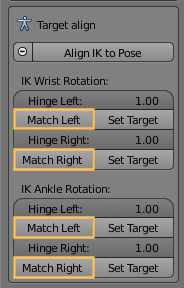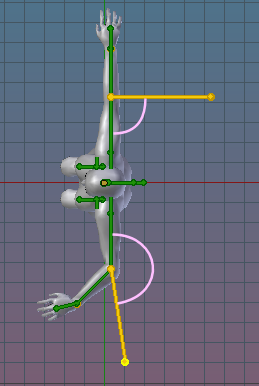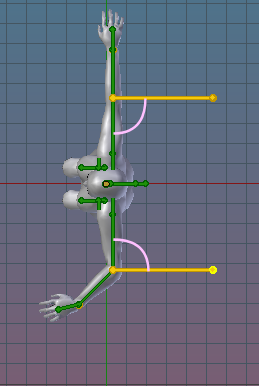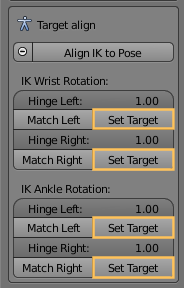Chain Controls (Targetless IK)
The Chain controls are only available for the (green) control bones except: the EyeTarget, The COG Bone and the Origin.[break]
The Avastar bones are organized in parent/child chains. These chains are used for targetless IK. That is when you grab one bone along a chain, all bones of the chain follow along the movement of the active bone. For example when you move a wrist or an ankle, the entire arm/leg will be repositioned in a meaningful way.
Once you understand how these controls work you will find that positioning a character becomes very fast and easy.
The Chain ends
Parent
The chain begins at the current bone and ends at the Bone’s parent. This is the smallest possible IK Chain (contains only one bone).
COG (Center Of Gravity)
All kinematic chains end at the COG Bone, So the COG Bone will always be the most distant bone that you can choose.
Limb
The chain start at the current bone and ends at the last limb bone. These are:
- The Hips (for the leg chains)
- The Collars (for the arm chains)
Less & More
With these Buttons you can elongate the Bone chain until the chain end reaches the COG Bone, or you can shrink it until the chain end is the parent of the active and selected bone.
Note: Each bone has its own targetless IK Chain. So it is possible for example to configure the Wrist bone’s chain to reach up to the COG Bone, while the Collar Bone’s chain already ends at the Torso.
The Chain Tip Movement:
The second set of buttons affects how the selected bone behaves when it is moved in Pose mode. In the example below i have moved the Avastar’s mNeck Bone along the X-Axis to demonstrate the difference between Clamped and Free Bone Tip Movement:
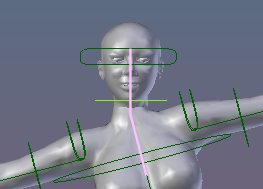
Clamped: Bone orientation does not change while bone is moved
Clamped: the chain tip can be moved but won’t be rotated. It will keep its orientation in space as it’s dragged around.
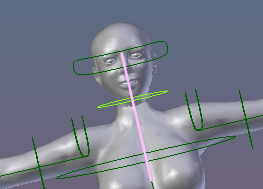
Free: Bone Orientation is controlled by the IK Resolver
Free: the chain tip moves/(rotated) freely with the movement of the bones
Influence
IK Targets
IK bone Controls
The 4 IK Control bones (yellow, see in the section about “Avatar bones”) can be used to clamp the limbs at fixed positions. We have 3 sliders for each limb plus 2 additional sliders for the Foot Pivot. I have enabled Show all controls so we can see the control parameters without actually selecting the bones.
IK/FK influence:
The 4 top most sliders (Left Arm, Right Arm, Left Leg and Right Leg) define the amount of influence that is applied from the IK Control bones to the corresponding limbs.[break] By default the IK influence is set to 0, that is: the bones are completely decoupled from the IK control bones and thus they behave solely as FK bones (FK==forward kinematics).[break] If you move the sliders towards 1, then the current location of the IK bone controller gets more influence on where the tip of the corresponding bone chain is located. When set to 1, then the tip of the limb chain is fully clamped to the IK Control bone.
Note: You will use the IK Bones when you want the feet or arms to rest fixed at a location, while the rest of the body moves.
Foot Pivot
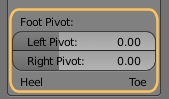 Note: Blender allows key-framing of sliders as well as of bones.
Note: Blender allows key-framing of sliders as well as of bones.Target Align
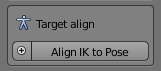
The Target Align Panel.
Note: Click on the Button Align to Pose to set all affected parameters at once (see next chapter for details)
Wrist & Ankle Rotation
The targetless IK is a great way of posing a character. However, when you want to switch to targeted IK in the middle of your animation, then you will see a mismatch of the IK Control Bones to their corresponding Wrist or Ankle Bone.
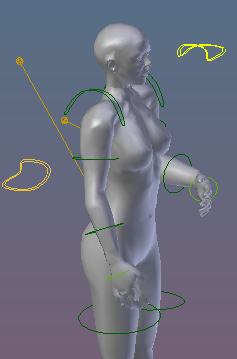
IK Controll Bones mismach
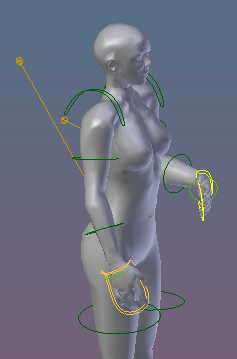
IK Control Bones match after apply the Match Operators.
You can fix the IK Bone location easily in the IK system using the Target Align subpanel:
In the Target Align Panel you find up to 4 Match Buttons (depending on which of the IK Control Bones you have selected):
- Match Left Wrist.
- Match Right Wrist.
- Match Left Ankle.
- Match Right Ankle.
These Operators copy the current rotation and location of the corresponding wrist bone or ankle bone to its IK Controller.
Set Target
While you work with the IK Bones the target poles often get into weird positions. You may then want to reposition the poles to a more convenient place without destroying the current pose:
These Operators orient the connection line between the pole target and its corresponding bone perpendicular to each other.
Set Hinge
The hinge sliders define how much the wrist rotation is influenced by the IK bone controllers.
- Slide it to the left (0.0): The IK Control bone has no influence on the wrist rotation.
- Slide it to the right (1.0): The rotation of the IK control bone is fully applied to the wrist.