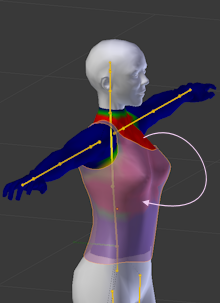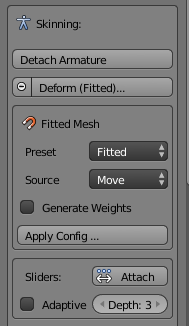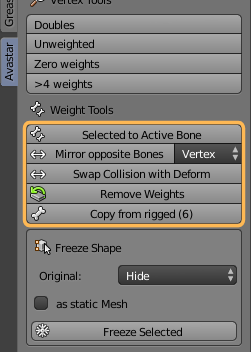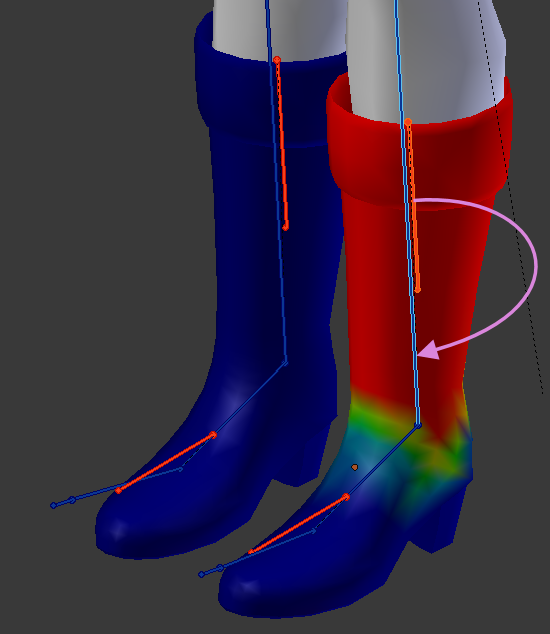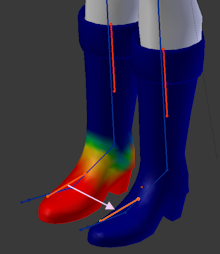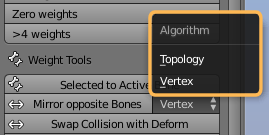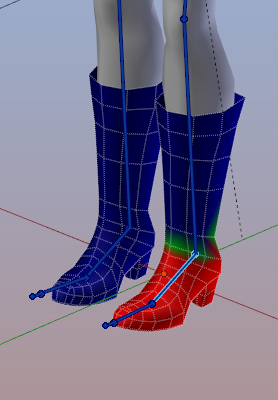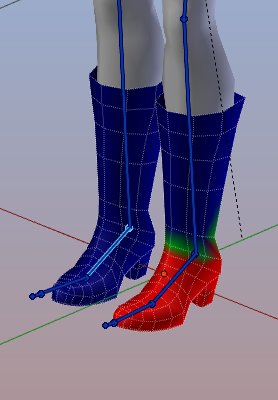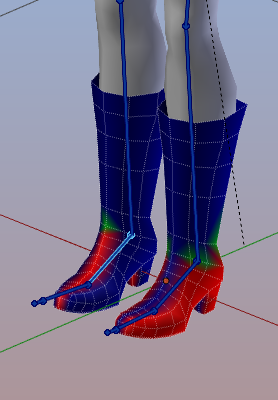The Weight copy tool is used to copy the mesh weights from sibling meshes and from other bones within the mesh skeleton (rig). Actually we support Weight copy at 3 different places:
1.) While attaching a Mesh
During parenting a mesh to an Avastar rig you can enable an initial Weight copy from all visible siblings to all bones of the parented mesh. In the image on the right you see the armature (yellow) and the shirt(semi transparent) selected. Initial weight copy will project the weights of the upper body into the weights of the shirt. For more detailed information see the Reference guide
2.) While skinning a Mesh
Avastar supports 2 different skinning patterns for animating an SL mesh character:
- Via weighting the mBones
(also named Classic Weighting) - Via weighting the cBones
(also named Fitted Mesh Weighting).
Avastar can pre configure a Mesh to use either of the weighting patterns. For details read the Skinning section.
Note: Of course you can mix mBones and cBones manually. In that case you want to use the Fitted Mesh weighting Preset. For more detailed information see the Workflow
3.) Weight Copy Tools in Weight Paint Mode
The Weight Copy Tool Reference
Below you find all Copy tools explained in more detail.
Selected to Active Bone
If you want to copy from another bone, then you must ensure that you have selected exactly 2 bones, where the source bone must be selected first while the target bone is SHIFT Selected second (so the target bone becomes the active bone!)
Note: The target bone’s weights will be entirely replaced by the weights from the source bone, not added or merged!
Mirror from Opposite Bone
If you want to mirror copy then you only have to select the target bone(s). You can select a set of bones. Avastar will perform the mirror function on each selected bone.
Note: If you have Sparkles-Pro (to be released soon), then you get one additional option Shape Mirror Copy which is less accurate but works in any case even if the topology is completely different on both sides of the mesh.
Details about Mirror Copy
The boots look pretty much equal, so you have the impression that a weight copy should be no big deal. But actually i have moved the left boot slightly out of symmetry, so all vertices have a small offset from perfect symmetry. And you can not see this slight asymmetry by just looking at it.
Lets assume you have carefully weighted the left boot and now you want to mirror copy the weights from the left ankle to the right ankle.
Whenever you see this happen you can be sure that your mesh is not exactly symmetric. In that case you can try a topology mirror copy, but unluckily this has its own pitfalls as well…
The problem with topology mirroring is that the used function needs a more complex mesh to identify the mirrored vertices. I have not fully understood how it works, but apparently it does not work for low polygon meshes, hence Topology mirroring is in general not suitable for game engine development.
Stepping out of the pitfall
So if you have the situation that i just have explained above, then you have 2 options to proceed:
- Either you decide to use Blender’s Symmetrize function (in edit mode Mesh -> Symmetrize)
- Or you can decide to delete half of your mesh and use a Mirror modifier to fix this issue. Using the mirror modifier has the nice extra advantage that your weights get automatically mirror copied when you apply the modifier.
However, if you are working with slightly asymmetric meshes, then you might not be able to use mirror weight copy. Then you only can weight both sides of your mesh manually.
Sidenote: In our new Blender Addon Sparkles-Pro we have added an additional Shape Mirror Copy which is less accurate but works in any case even if the topology is completely different on both sides of the mesh. So if you are lazy and you want the one click solution, you may want to check out the Sparkles Pro tool.
Note: If you select a bone AND its mirrored bone, then only one of the bones will be mirrored. That is: We do NOT swap the weight data and thus you always end up with a symmetric result! This may not be what you want in all cases.
Swap Collision with Deform
Each classic mBone is related to a corresponding fitted mesh cBone. Hence when you select any of the Deform bones the tool knows which is the counterpart bone according to the table below.
Each time when you call the tool, the weights of the selected Bone(s) will be swapped with the weights of their corresponding counterpart.
| Classic | Fitted Mesh |
|---|---|
| mCollarRight, mCollarLeft | R_CLAVICLE, L_CLAVICLE |
| mShoulderRight, mShoulderLeft | R_UPPER_ARM, L_UPPER_ARM |
| mElbowRight, mElbowLeft | R_LOWER_ARM, L_LOWER_ARM |
| mWristRight, mWristLeft | R_HAND, L_HAND |
| mHead | HEAD |
| mNeck | NECK |
| mChest | CHEST |
| mChest | UPPER_BACK |
| mChest | RIGHT_PEC, LEFT_PEC |
| mTorso | BELLY |
| mTorso | RIGHT_HANDLE, LEFT_HANDLE |
| mTorso | LOWER_BACK |
| mPelvis | PELVIS |
| mPelvis | BUTT |
| mHipRight, mHipLeft | R_UPPER_LEG, L_UPPER_LEG |
| mKneeRight, mKneeLeft | R_LOWER_LEG, L_LOWER_LEG |
| mAnkleRight, mAnkleLeft | R_FOOT, L_FOOT |
Important: The grey relations are not ambiguous thus they are ignored by the Swapping Tool!
[/symple_toggle_sub]Remove weights
Copy from Rigged
If you want to copy weights from other meshes (weight sources) to a mesh (weight target), then all source meshes and the target mesh must be siblings of the same armature. (all meshes must be attached to the same armature). All currently selected bones will become Copy targets in that case.
Note: Only visible weight sources are taken into account. Hence at least one weight source (mesh) must be visible.
Note: If you want to do a full weight Copy, then you only need to select all SL Bones (the blue ones) as seen in the image to the right.
Note: Custom meshes can also be used as Sources for a Weight Copy, provided they are siblings of the active Mesh!
Note: the topology of the source meshes and the target mesh may be different!