The Avastar Animation exporter exports Skeletal animations of the Avastar Armature. We support 2 export Modes (anim and BVH).
Note: The Exporter is only available when you have selected the Avastar Armature as the active Object.
Anim Export
Basic Settings
The Anim export creates data files in the same animation format that is also used by SL, OpenSim etc. One advantage of this export type is that it supports the animation of the Eye Bones.
- fps: (Frames Per Sec).
- Start Frame: First frame to export.
- End Frame: Last frame to be export.
- Ease in: Time in seconds until the character will be reposed from the character’s current pose to the first pose in the Start Frame.
- Ease Out: Time in secs until the character will be reposed from the End Frame to the character’s previous pose.
- Priority: [-1, 0 … 6] Animation priorities (1)
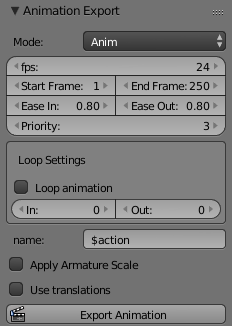
(1): Priorities from 0 to 5 correspond to SL’s priority system. Priority 6 is like a master priority that “rules them all”. But it is not officially supported. Priority -1 probably means “ignore this joint”, but i could not find a description of what it does.
Loop Settings
- Loop Animation (checkmark): if checked, the animation will run in an infinite loop. If unchecked, the animation will run exactly once.
- In: First frame of loop (can be anywhere in the animation)
- Out: Last frame of loop (needs to be right from the In location) Note: Last Frame and First frame can be the same for a static animation!
- name:name of the animation. This is actually a name template. It can contain variables:
- $action: Name of current action
- $avatar: name of the Armature
Export Settings
- Apply Armature Scale: This is an advanced feature. Export non-Pelvis bone locations to the animation where they are keyframed. Note that if you move the bones (not just rotate them) then it’s easy to break your avatar in such a way that it will require logging out from SL and Relogin to fix.
- Use Transalations: …
- Export Animation: Clicking this button will open a file selection box and after you have specified the name of the export file (pre-filled out with the template), the data is exported to disk.
BVH Export:
The BVH export is compliant to standard BVH, but it takes care about some conventions which are needed by the SL animation Importer. What these conventions are needs to be documented still.
- fps: (Frames Per Sec)
- Start Frame: The first frame to be exported
- End Frame: the last frame to be exported
- name:name of the animation. This is actually a name template. It can contain variables:
- $action: Name of current action
- $avatar: name of the Armature
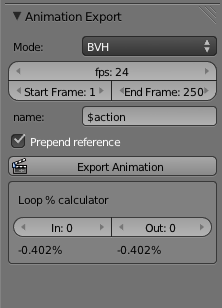
- Prepend reference: Automatically add the Reference Frame as initial frame (the reference frame is needed by the animation system of OpenSim and compatible worlds)
- Export Animation: Clicking this button will open a file selection box and after you have specified the name of the export file, the data is exported to disk.
Note: During upload to your online world you can specify animation loops. The in and Out locations need to be specified in %. We have added a loop % calculator. Just enter the in frame and the Out frame. Avastar will calculate the percentage values as you need them for the animation importer.
