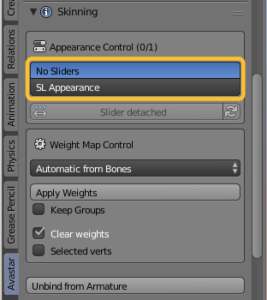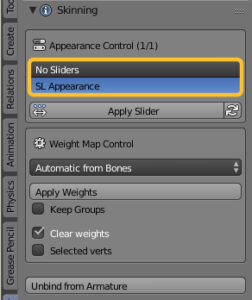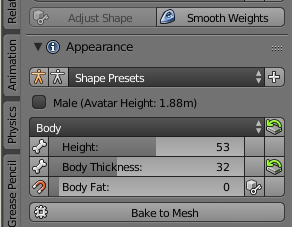The Appearance Sliders in Avastar modify the Shape of the Avastar Character exactly in the same way as the Appearance editor works within Second Life.
But the Appearance Sliders can also be attached to your own custom meshes. This workflow is about how you can achieve this.
Note: By default the Appearance sliders will be automatically activated when you use the Avastar Bind Tools. However you can disable this setting on purpose. Or you might have upgraded from an older Avastar Rig.
Before attaching the Sliders
- Select your mesh in Object Mode
- Open the Tool Shelf -> Avastar Tab
- Open the Skinning Panel
- Check that No Sliders is selected
Attaching the Sliders
Not a big surprise. Just enable the SL Appearance Button. Now the SL Appearance Sliders should work on your mesh
Caveats
When you have a mesh that is weighted only to classic bones (mBones) then only a specific subset of your sliders works for the mesh. This subset is marked with a white bone icon on the left side of the slider. technically this set of sliders only changes the (longitudinal) lenght of the mBones
In the image aside the two sliders for Height and Body Thickness will change your custom mesh provided the mesh is weighted.
When your mesh is also weighted to Collision Volume Bones (Fitted mesh bones, or cBones), then a couple more sliders become active on your mesh. The fitted mesh Sliders are marked with a magnet icon.
In the Image aside now also the Body Fat Slider will affect your mesh provided the mesh is weighted to the Collision Volume Bones (cBones).
When things go wrong
When your mesh does not react on the Sliders, then check this list
- Is the Mesh rigged to an Armature?
- Has the mesh Bone Vertex Groups defined?
- Is the SL Attachment button enabled (in the Skinning Section)
Pitfall: This applies when you have more than 1 custom mesh attached. Then it is possible that the SL Appearance button is only enabled for a subset of your rigged mesh items. In that case you may easily overlook that one mesh is not slider enabled.
You can however enable/disable the entire Rig byu just selecting the Armature and then enable/disable the SL Appearance Button as before. Then you can be sure that all attached meshes will have also the Sliders Attached/detached.