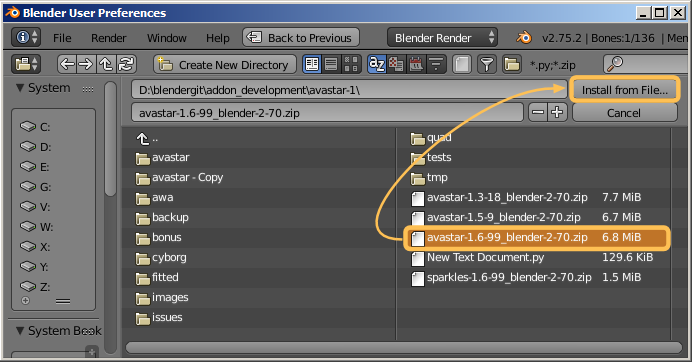About this Document...
Content:
Download Avastar
Install Avastar
Initial Check of operability
The Video:
The Video guides you through the process from downloading Blender up to verifying that you have installed the software.
What does Avastar provide?
Avastar basically supports the creation of animatable Models (Avatars&attachments) and the creation of animations. Therefore the tool adds various functions and user interface elements to Blender.
The full functionality of Avastar can be a bit overwhelming on first sight. You should be prepared to spend some time and patience to get it all working nicely for your projects.
What does this Document provide?
abstract: I show you how you can install Avastar on or newer. We provide a short video which shows the installation process step by step.
We expect that you have basic knowledge about Blender.
Prepare
- Install Blender for Avastar-1: Ensure you install at least .
- Install Blender for Avastar-2: Ensure you install at least (which is also our recommended version of Blender).
- Purchase Avastar: If you already have purchased Avastar, you will find all released updates of the software in your Machinimatrix Download folder (see next step)
Note: Avastar-2 is still in development and very unstable! Please use it only for testing.
Q: What do i need to get started ?
- Get Blender from blender.org
- Make yourself familiar with Blender!
- Purchase Avastar from the JASS-shop
- or Purchase Avastar via Paypal
Download
Download the Avastar zip file and place it anywhere on your local disk, and remember where you placed this file.
Unpacking the zip file will result
in installation failures!
(See also below)
Q: Where is my download ?
During your purchase you have received a download link.
You received the Download link on the local Chat window.
You received the download link via E-mail.
If you are a registered user …
then please login now. Then open the download link that you got from us. You will be automatically forwarded to your product download page and your new product will be listed there.
If you are not a registered user, …
then you still can open the given download link. You will then be redirected to a temporary download page from where you can download the software.
However, the download link will become invalid 8 days after purchase.
Q: Where does my software run?
The Avastar Addon runs wherever Blender runs. You only have to ensure that Blender is installed properly. Then the Addon will be working as well.
Q: Expand Addon or keep the zip file?
Blender Addons are always installed in zip format. All attempts to install the unzipped files will fail. So to ensure that your computer does not unzip the file after download, please review your browser settings.
For Mac Users:
If your Browser automatically expands the Zip file during download, then please do this:
- Open the safari preferences
- On the General tab:
- Uncheck “Open safe files after downloading”
Q: Is there an Archive of older Releases?
Yes, we keep older releases available for the case where you find something broken in the newest product release. The older releases are collected in a the_archive sub folder within your Download Folder.
Q: What does the Avastar Filename say?
we are often asked why the zip file is named as it is named. There is a reason. Here is the explanation:
avastar-M-m-rrrr_blender-B-bb.zip
- avastar: the product name
- M: The major product release
- m: The minor product release
- rrrr: The product revision number
- B-bb: The earliest version of blender supported by this particular addon version
Usually you are safe to download the zip file with the highest available product revision number.
Only if you encounter a bug in Avastar you should consider to switch back to an older Avastar release by installing that over your current release. There is no need to uninstall first!
Install
We expect that you have successfully installed Blender and Blender works properly. Now start Blender and…
Disclaimer...
If you fail to install as described here, first check with the SL Chat Group Blender Avastar and only if that does not help then please report back to us.
- Navigate to File -> User Preferences:
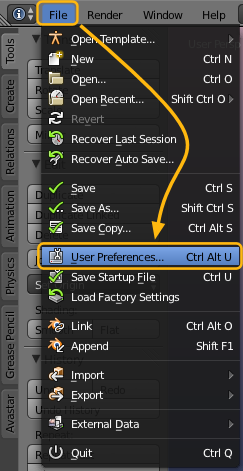
- Proceed to the “Add-Ons” Tab
- At the Bottom of the Tab locate and click “Install from File…”
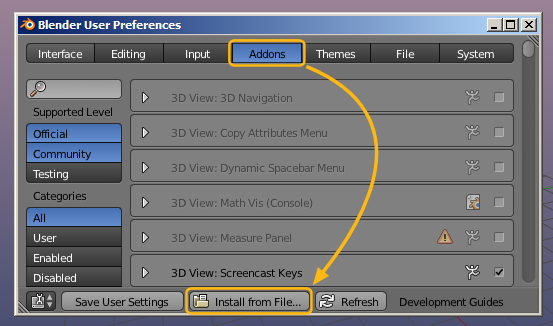
Some details ...
- If the Avastar Addon Panel is collapsed, then please expand it now to see the Addon details. Please take a closer look! You find some important information here.
Important: Please make use of the documentation! This will save you (and us) a lot of time!
- To enable the Addon you must check the checkmark at the top right corner of the panel
- In the last step you Save User Settings as your new default settings
Verify
You can verify that Avastar has been successfully installed by navigating to the new Avastar menu entry in the Add section. Please ensure that you are in Object mode as that is the only mode from where you can add new Avastar characters:
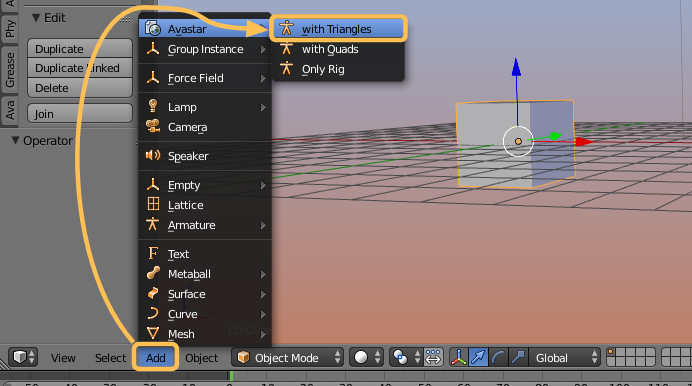
When you click on Avastar, a new Avastar mesh character will open up for you.
Welcome to Avastar