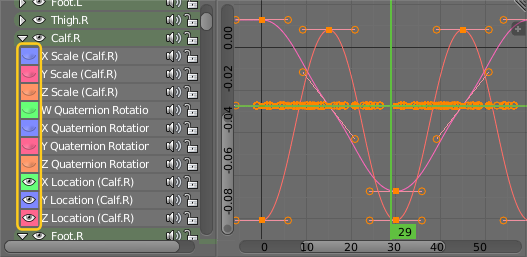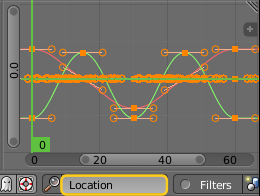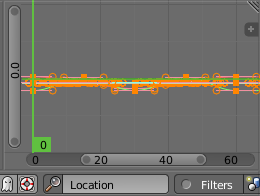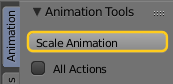The Problem
Sometimes you might have needed to scale an Armature and all its children. And for whichever reason you have to Apply Scale to your Armature (maybe because your target game engine does not support scaled Armatures)
But there is a nasty caveat with this. Your animation might break as soon as you applied scale to the Armature. This is so because the Scale only applies to the Armature and its child objects. But it does not affect the animation itself.
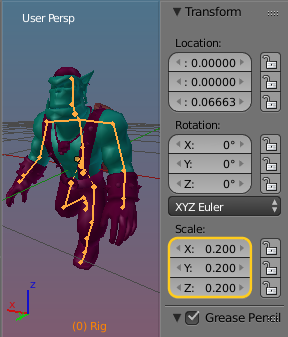
Character with its Armature scaled down to 0.2 in Object Mode.
Hence when the animation contains location changes, this no longer matches to the new object size, thus the character may start jumping around in funny ways. You can see this best by watching the Video at the top of this page.
The obvious solution to this issue is to avoid scaling the armature after you have already created an animation. But well, life is life and things happen. So if you run into this problem, then the second best solution is to scale down the Animation Curves which are related to Location changes:
The Manual solution
Here is how you would do that manually after you have applied Scale (of 0.2) to the Armature:
And there you are, your animation is fixed. However, we have created a tool which does all of this with one single click. So scaling an animation is now a trivial task:
Using the Animation Scale Tool
Then you open the Tool Shelf (type “T”) and locate the Animation Tab. There you find the Animation Tools panel.
Just click on the Scale Animations Button and all is done for the current Action:
- The current Action is adjusted to the Armature Scale
- The Armature Scale is applied to the Armature
However if you have multiple Actions which all need to be adjusted in the same way, then you can use the Option: