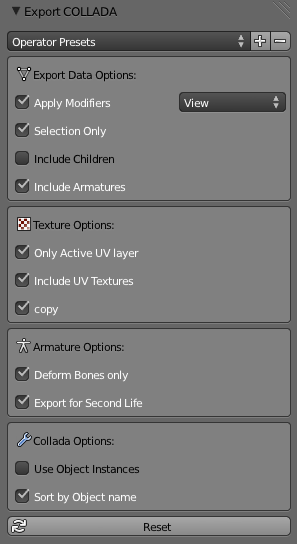|
Blender Collada Some time ago, Blender’s Collada Exporter was in a very bad state. Especially the export of rigged meshes for OpenSim and compatible target worlds has been broken for a long time. Since Blender 2.62 the export basically works again. But we have taken some serious amount of time to further improve the entire module. this is a report about what has been made so far, what you can expect from Blender 2.64 and what we are planning for the future. Please note, the current development version is available from GrapahicAll.org . Please ensure that you grab a build based on revision r47979 or newer. We still have a couple of days to fix bugs. So please feel free to grab it and test it, and report your bugs to the blender.org patch tracker. |
New Features |
|
Most apparently the exporter panel has been redesigned because of a lot of new export options:
|
We have also added a few options for influencing the way how data is exported:
|
Apply Modifiers |
|
| All active Modifiers will be applied in a non destructive mode. That is, the modifiers will be applied to copies of the meshes. thus you no longer need to apply your modifiers before exporting. that is now down in the background for you. |
Hint: Some Modifiers provide a Preview mode and a Render mode with different mesh settings. We now suport both modes when applying the modifiers. Hint: This option also includes the application of Shape keys! So now you can export your meshes with the current shape key configuration baked in. |
Selection Only |
|
|
When selection only is enabled, then only the selected objects will be exported. Otherwise the entire scene is exported with all visible and all invisible objects. |
Hint: You will want to enable this option in most cases. |
Include Children |
|
| When this option is enabled, then all children of the selected objects will also be exported regardless of their selection state. | Hint: You now can select only(!) an armature, then in the exporter enable “include children” then all rigged meshes attached to the armature wil be exported. |
Include Armatures |
|
| When this option is enabled, then all armatures related to the selected objects will also be exported regardless of their selection state. | Hint: You now can just select your objects, then in the exporter enable “include armatures” then the armature data is also exported. |
Only Active UV layer |
|
|
When your mesh contains multiple UV layers, then Blender exports all layers by default. This option allows you to only export the active UV layers. |
Hint: You will want to always enable this option when you export for OpenSim and compatible worlds. That’s because the SL Importer does not know what to do with multiple UV layers. So please ensure that your models active UV layers are set as you want, then export with this option enabled. |
Include UV Textures |
|
|
Blender supports 2 ways to texturise your objects.
While the material based image textures offer much more flexibility, using surface textures can be done very quickly without need to first render textures. Until now blender did only export material based image textures. The new option allows to directly export render results. Please take care here: If your image is generated and has not yet been exported to file, then it will automatically be exported as .tga
|
Hint: for using surface textuires, you will still have to create a material for each texture face. Then all you need to do is assign your images to the correct faces of your mesh. And finally when your object looks as you expect, just export it with “Include UV Textures” Hint: See the “Copy” option below Hint: Some mesh importers for OpenSim and compatible worlds can only import textures with static meshes. As soon as you add rig information the texture import gets broken. |
Copy |
|
|
When you export images either material based image textures or surface textures, then we create absolute file references in the export file. But id the “Copy” option is enabled, we will create copies of the images instead and place the copies besides the export file. In that case the file references are made relative. |
Hint: For OpenSim and compatible targets you will always want to export with “Copy” enabled. the SL Importer does not allow absolute file references. |
Deform Bones Only |
|
| When this option is enabled, then the exporter strips all non deforming bones from the exported armatures. | this option is useful when your armatures contain control bones which are not actually part of the charater skeleton. For example you can now export the Avastar rig with this option enabled. The resulting exported rig is compatible to OpenSim and compatible worlds. But please note the restrictions further down. |
Use Object Instances |
|
| In Blender you can reuse the same mesh for multiple Objects. This is named “object instanciation”. When you enable this option, then Blender will propagata object instantiation to the Collada file. | Hint: For OpenSim and compatible targets you will want to disable this option, because the Importer behaves wrong when object instances are used. Especially Object names will be broken after Import to OpenSim and compatible worlds. |
Sort by Object Name |
|
| The export order of data is bound to internal object order and it can not be influenced in a reliable way. this option ensures that the Geometry nodes and the Object nodes are both exported in alphabetical order. | Hint: For OpenSim and compatible worlds you will want to enable this option, because the Importer relies on the sort order of exported objects when it comes to match the LOD files. |
Export for OpenSim |
|
| This option is very special. In fact some issues with bone orientation are calculated differently when this option is enabled. This is only relevant for rigged meshes. I hope that this option will eventually be replaced by something more meaningful (and still compatible to OpenSim) | Hint: This option is only important when you want to export rigged meshes. For static meshes it just does nothing at all. |
Behind the scene |
Future plans |
The new features as described above are only part of what has changed. We also have improved the Blender Importer. Basically what happened so far:
|
We are not stopping here. The goal is to eventually make the Collada module feature complete. Here is what is currently in the list:
|
For users of OpenSim and compatible worldsWe have added an OpenSim Preset (available from the preset drop down box at the top of the Collada export panel). this preset is what you will want to use in almost every case when you plan to export to openSim or compatibleworlds . Please refer to the above detailed description for further information. Please note that the new Collada exporter does not magically fix all your mesh issues. However it may help to get better results. Here is a usage scenario: Exporting an arbitrary rigWhile you can now remove non deforming bones during export, you still have to provide the correct bone configuration. So your rig must contain at least the 21 main bones of the SL Avatar. And the bone names must still be exactly as defined by Linden Labs. You also have to take care about the mesh weights of your objects. You must ensure that:
|